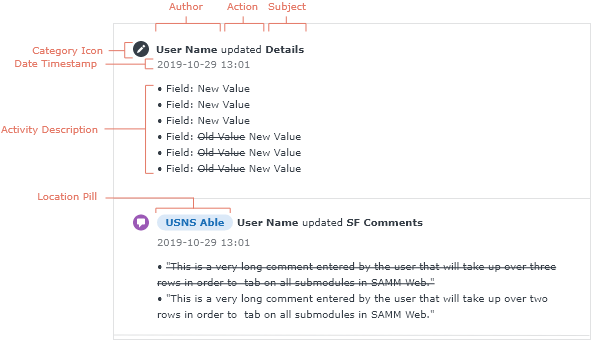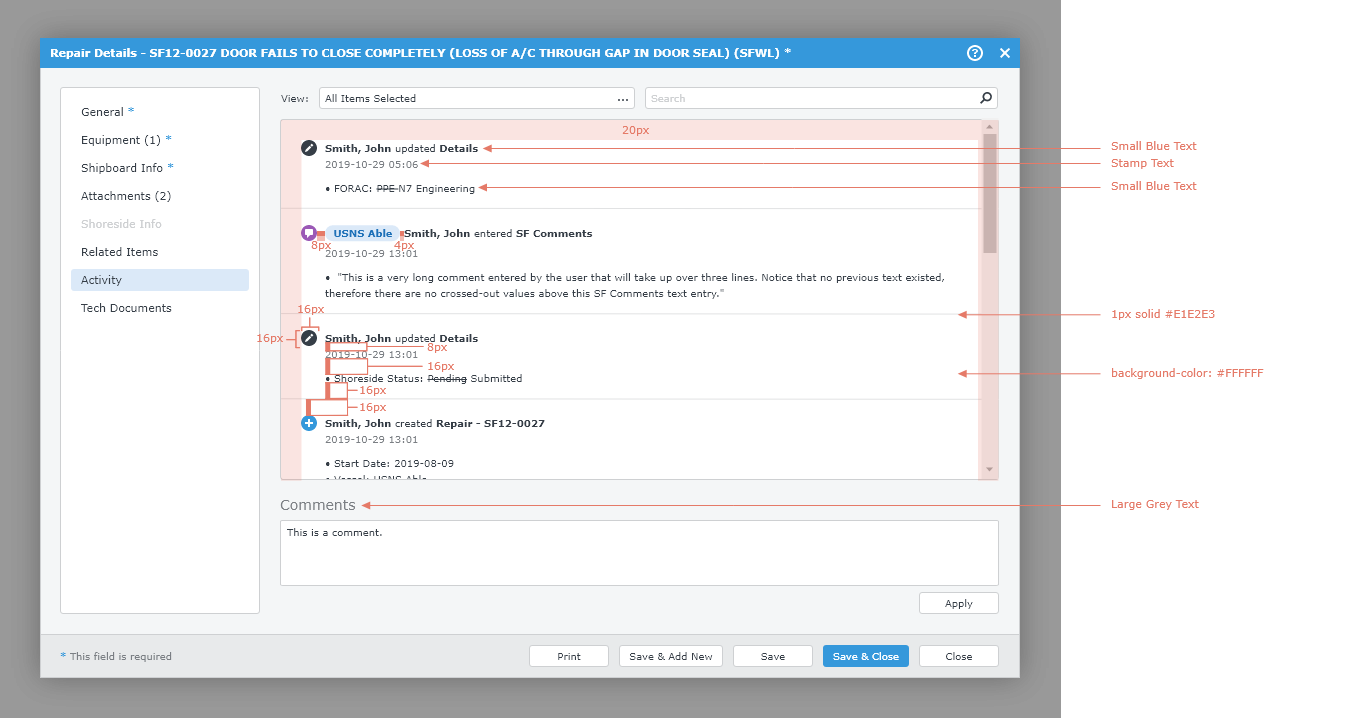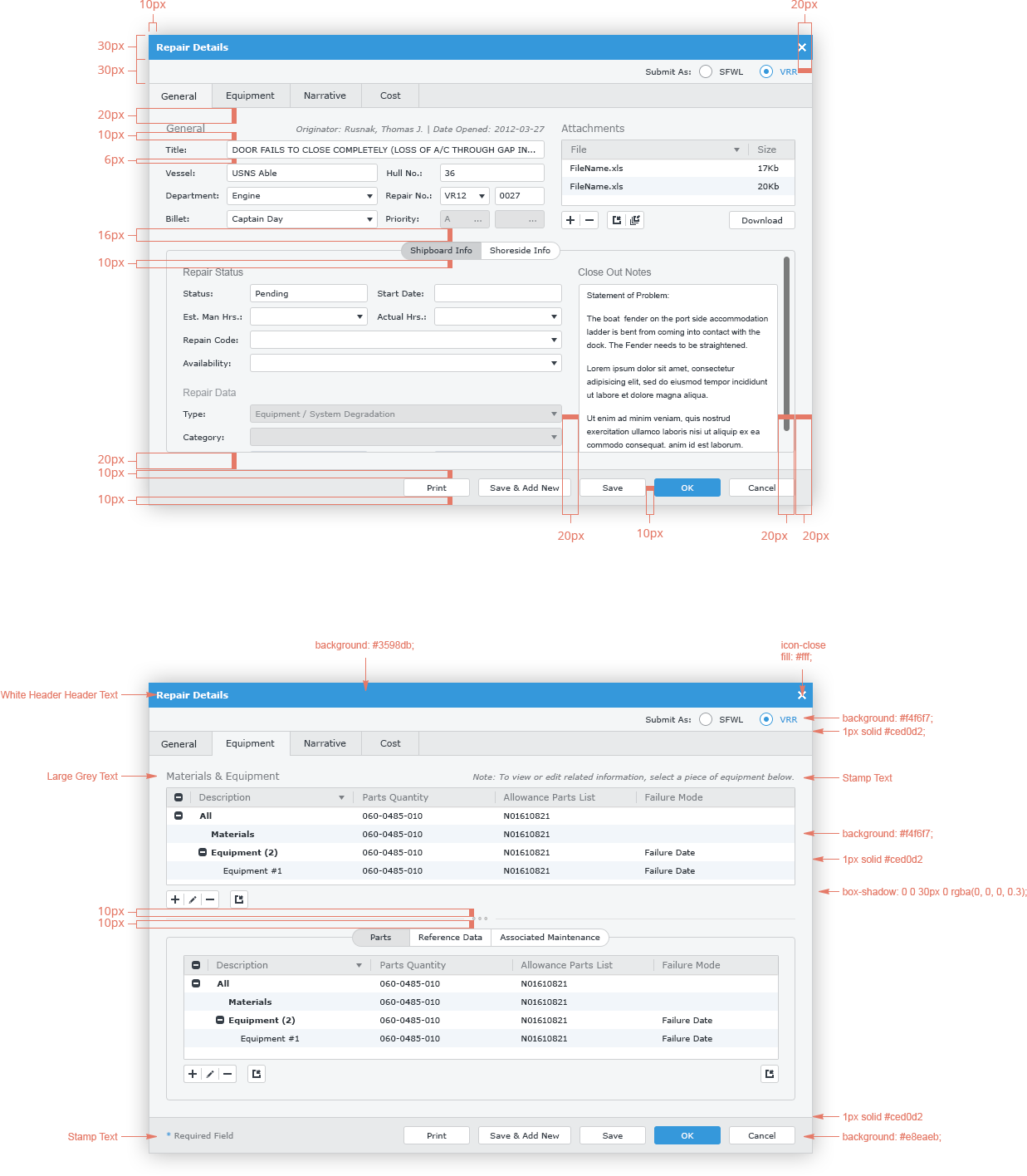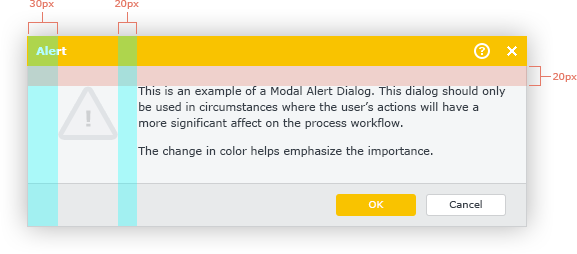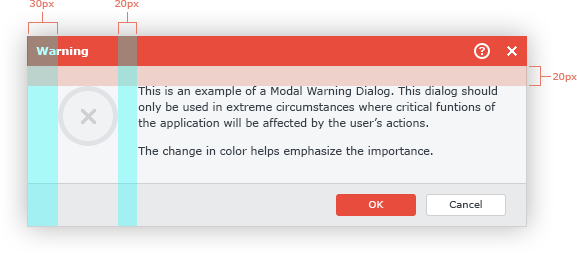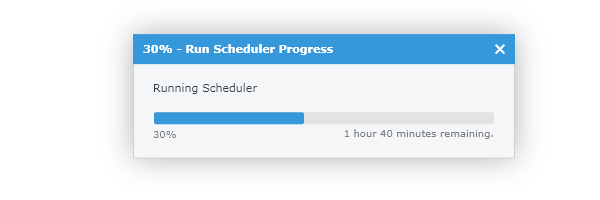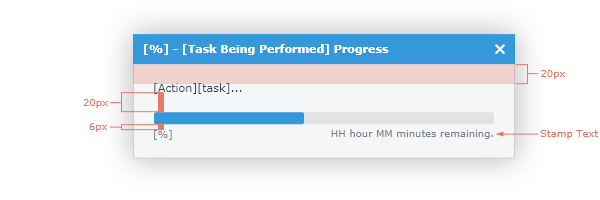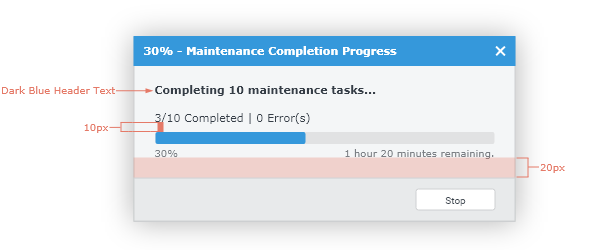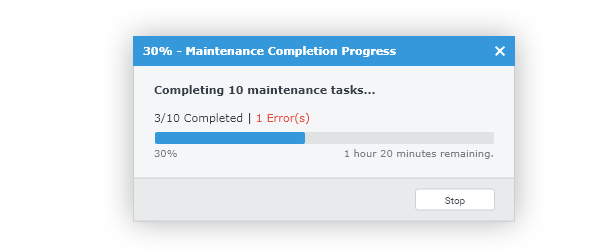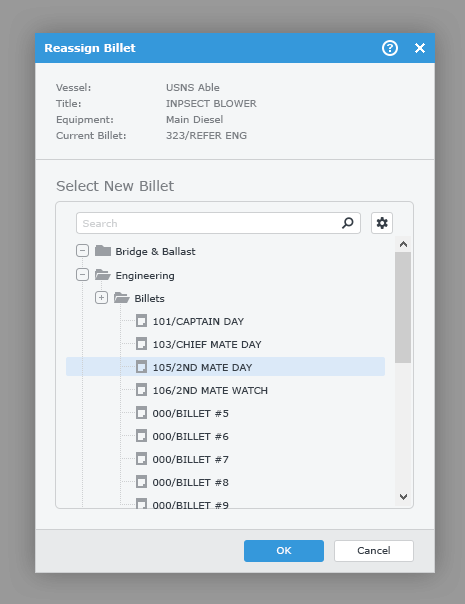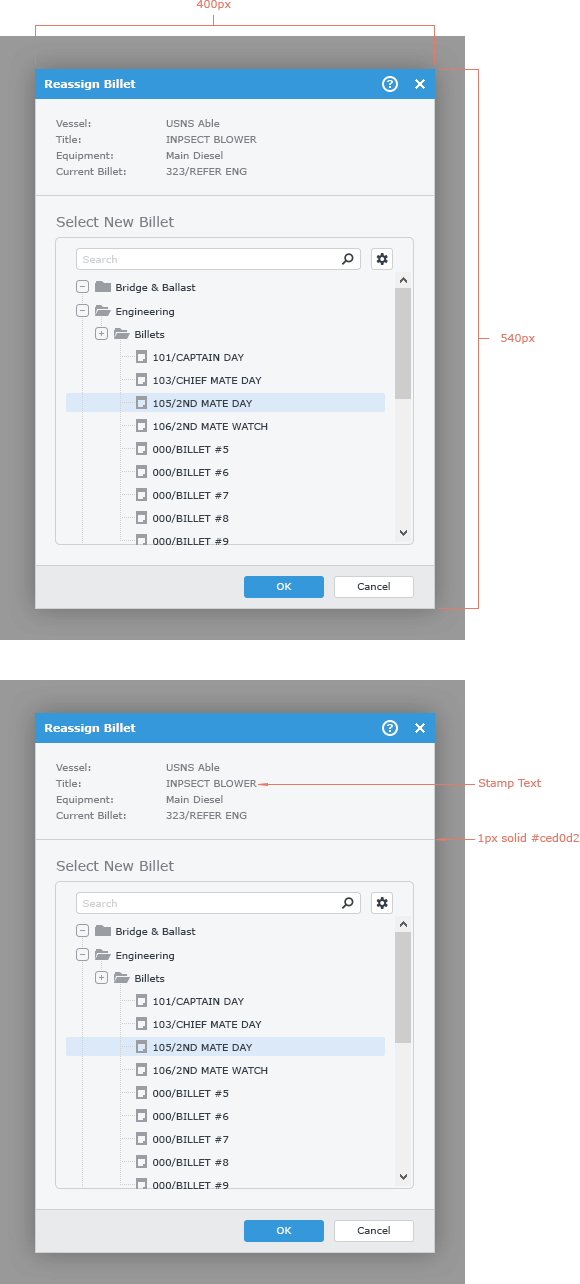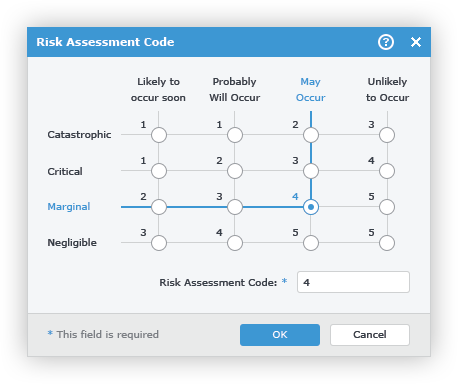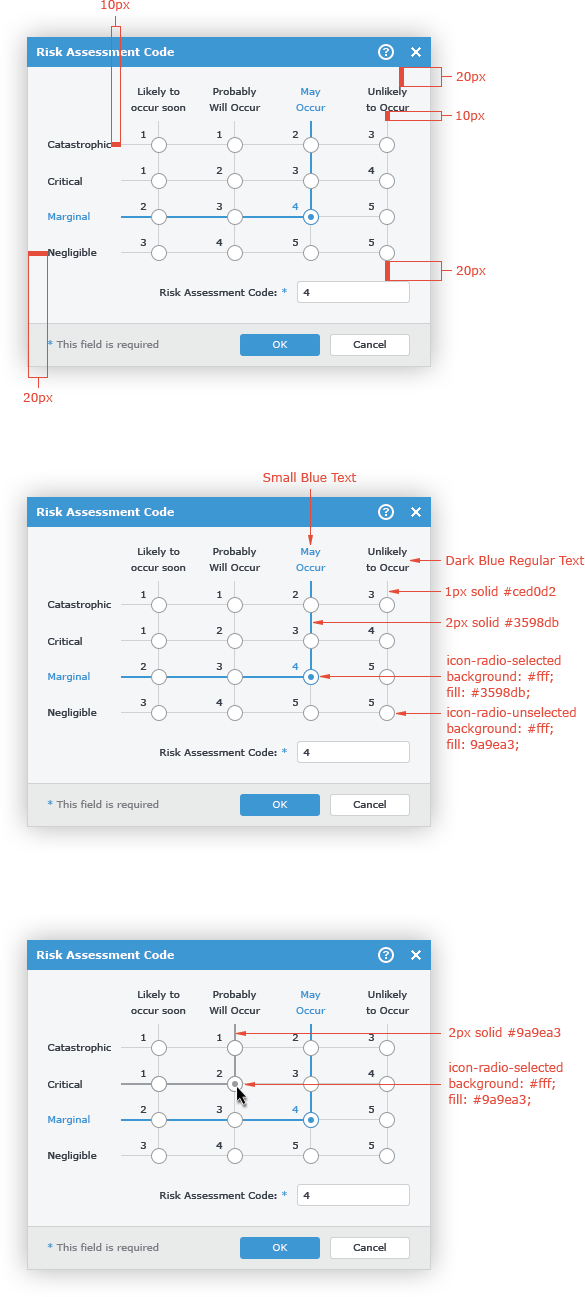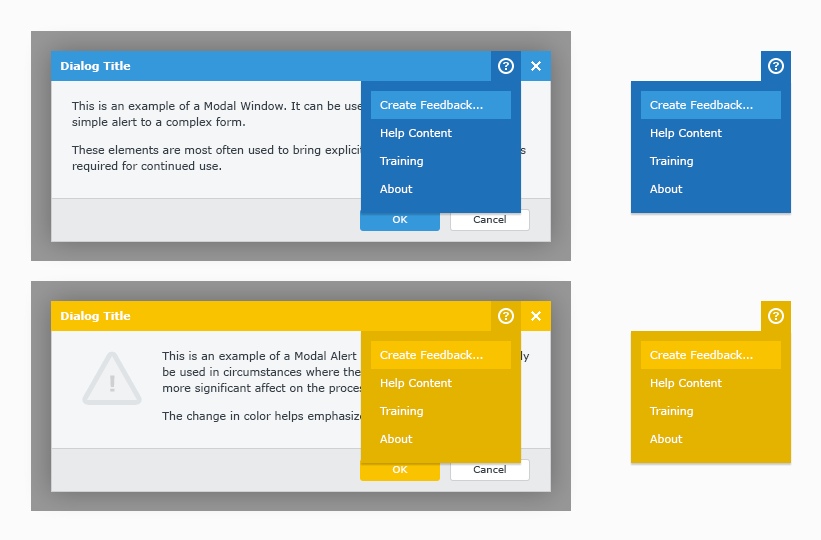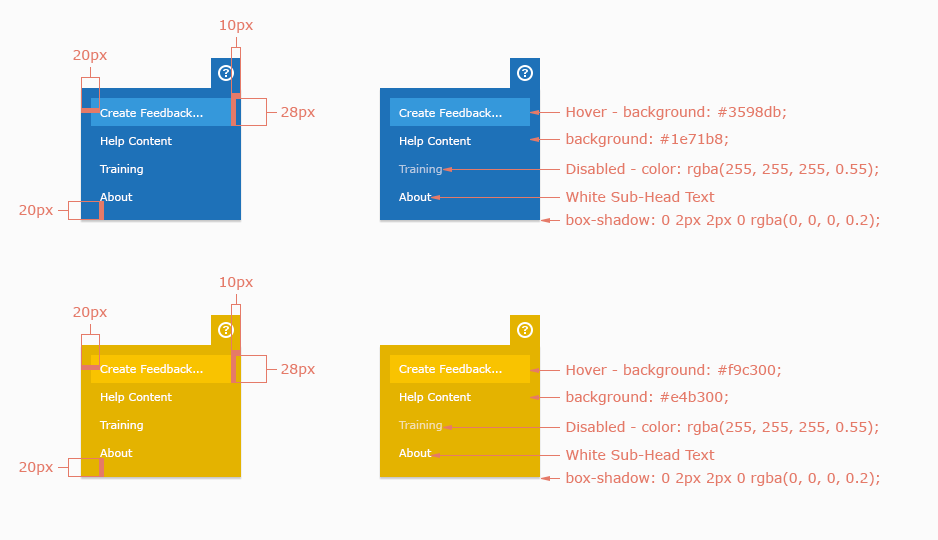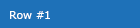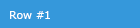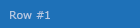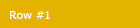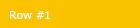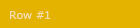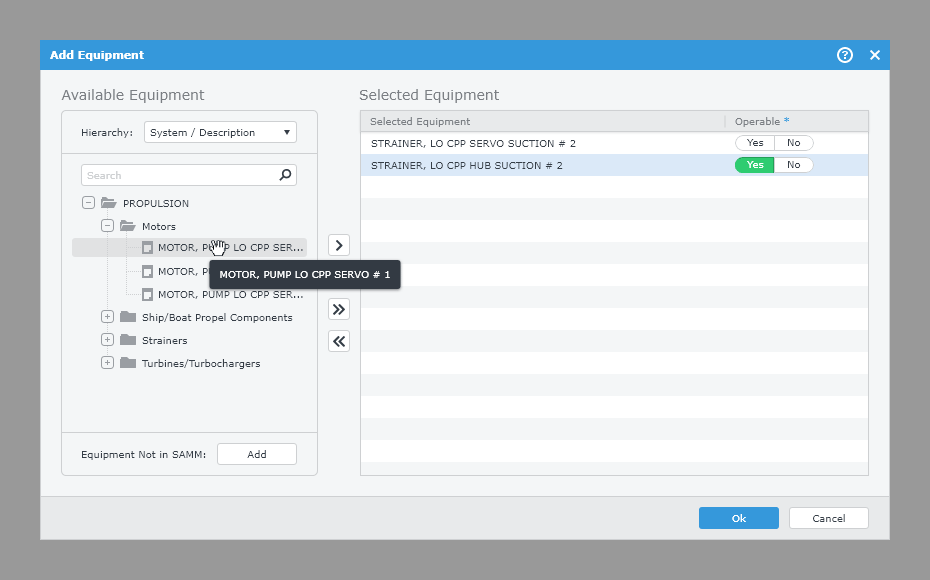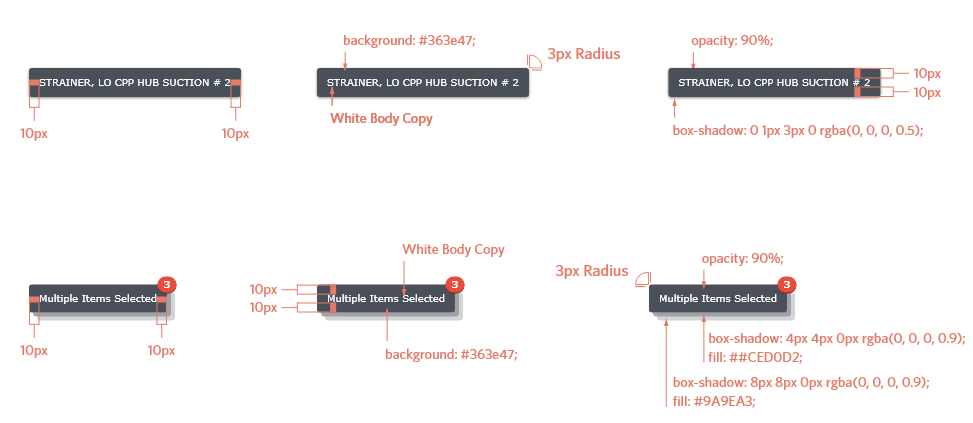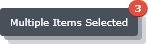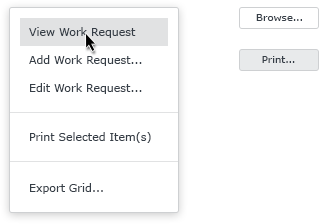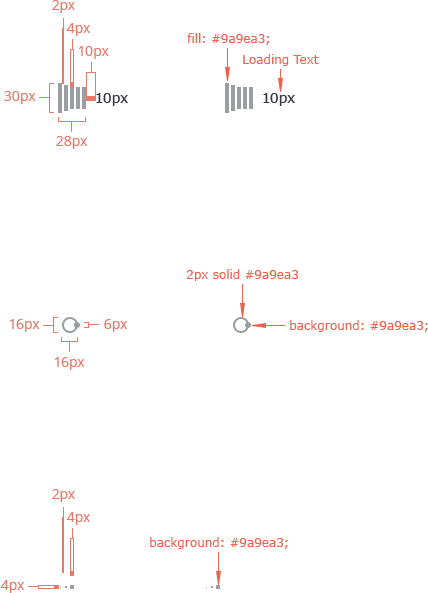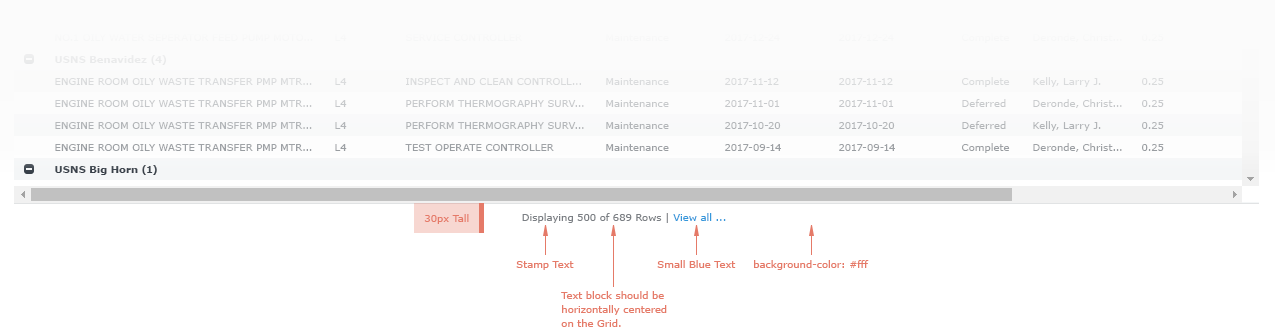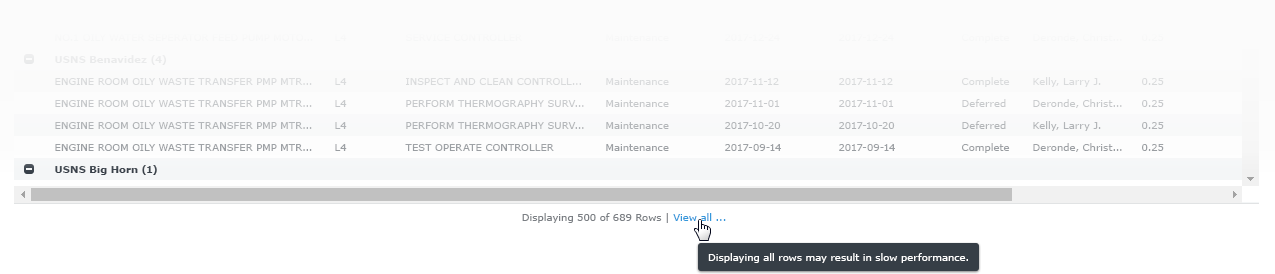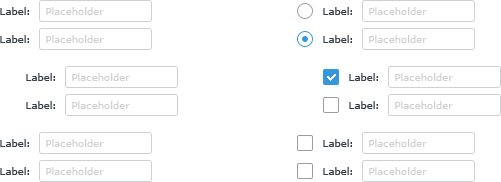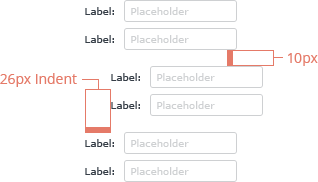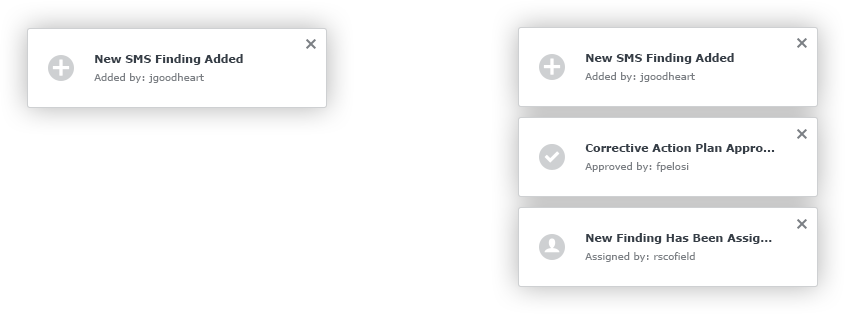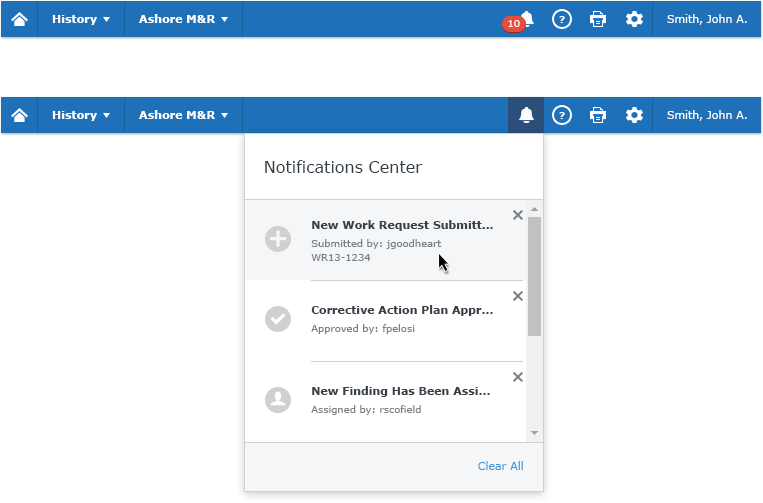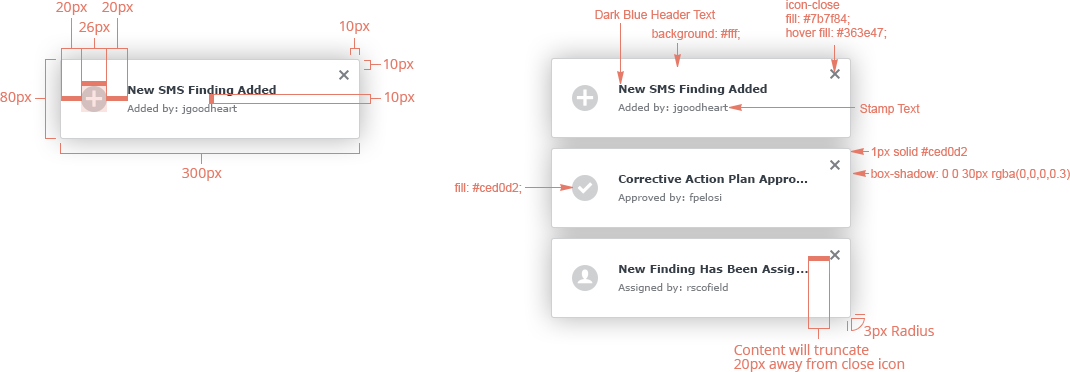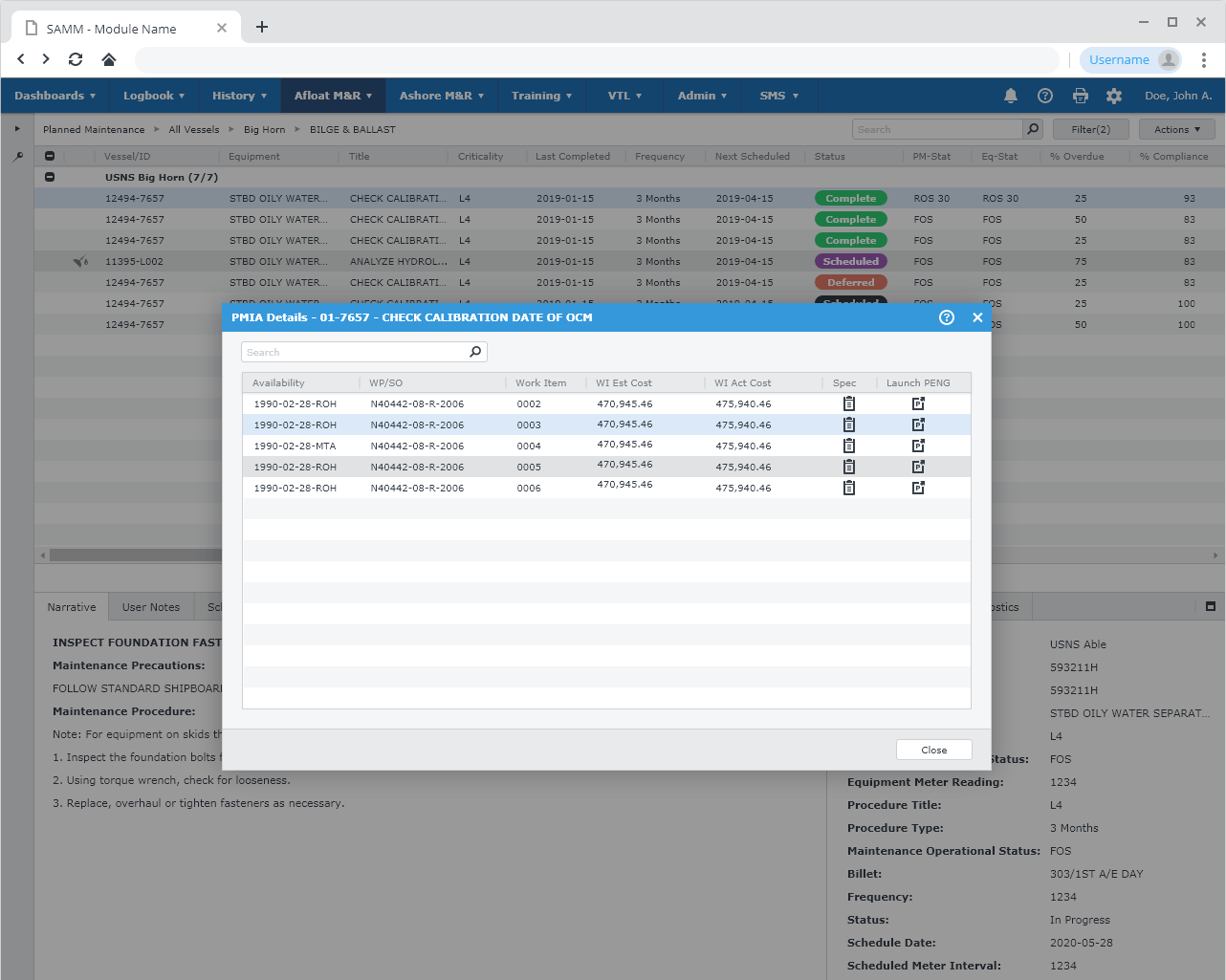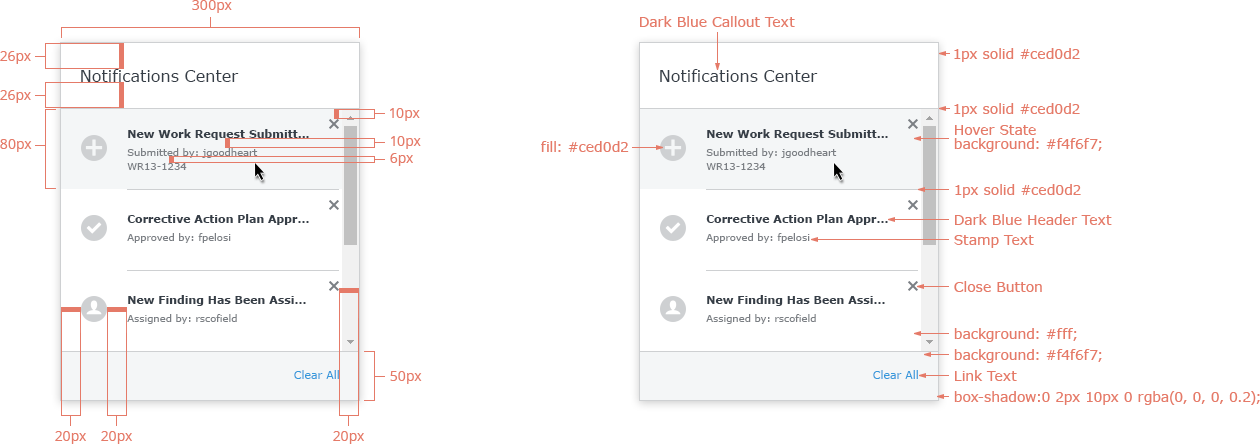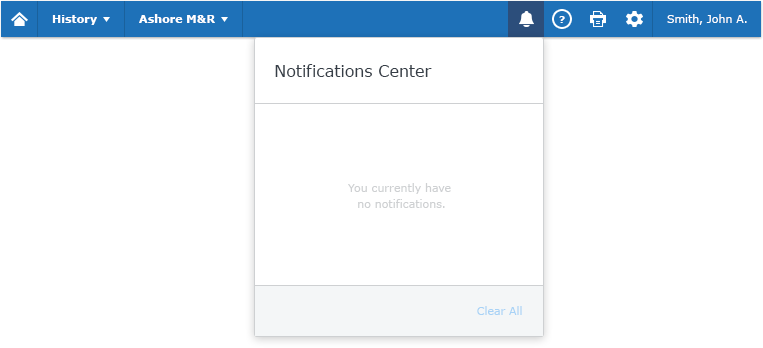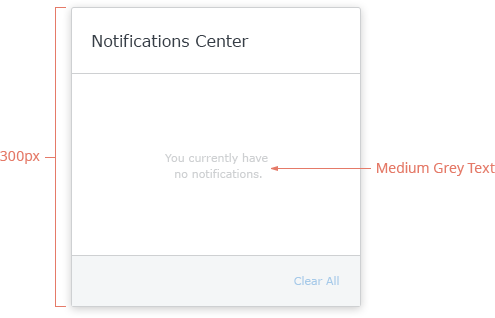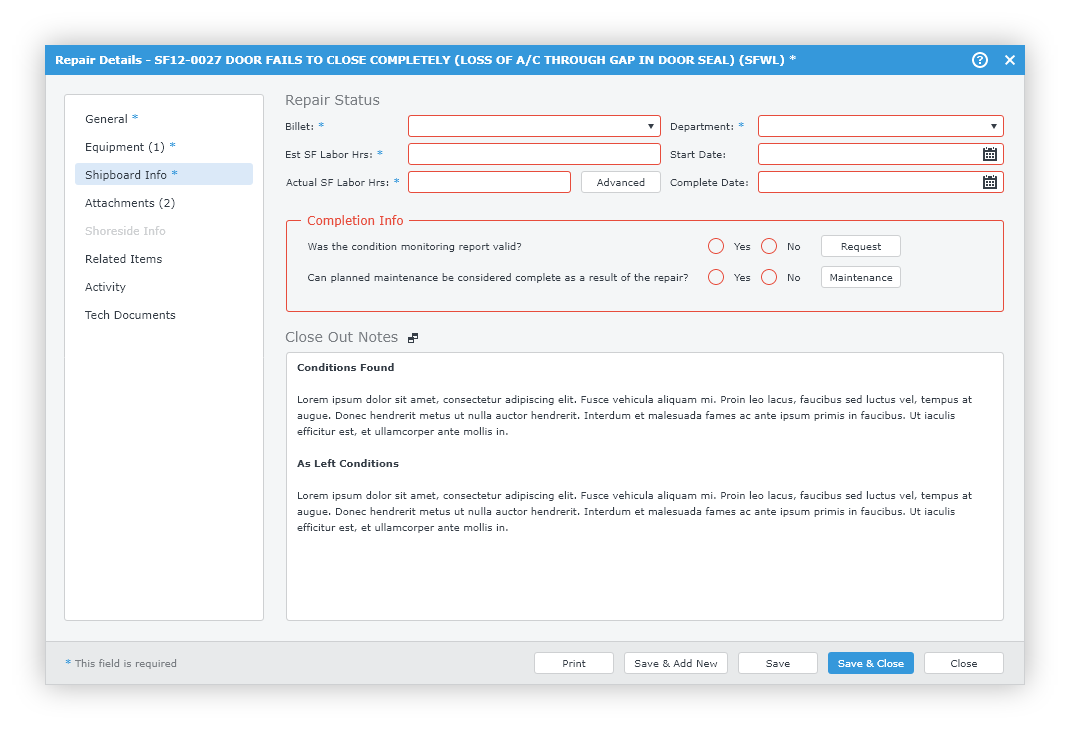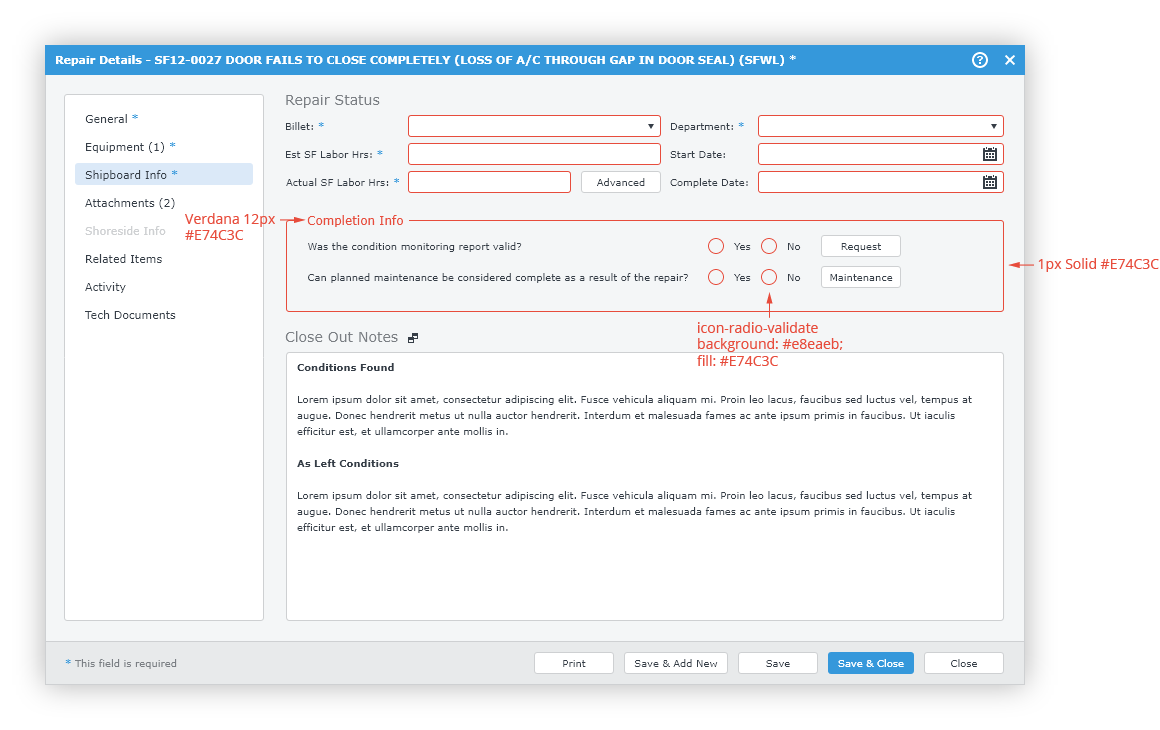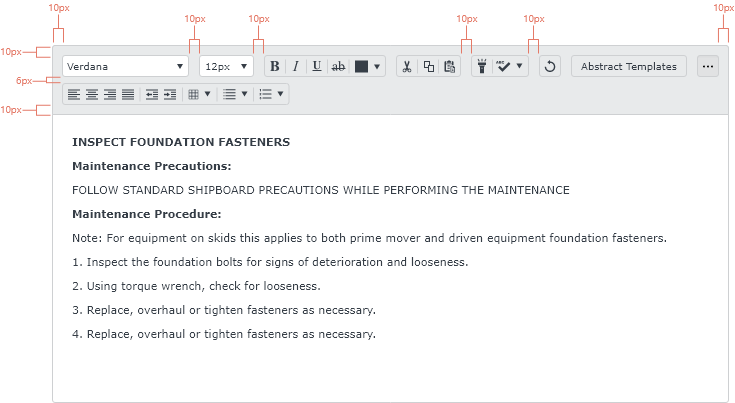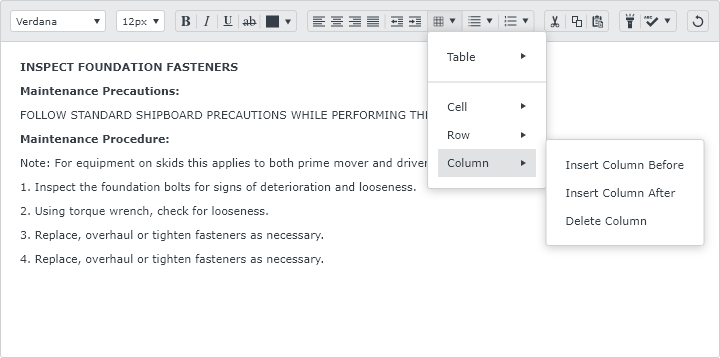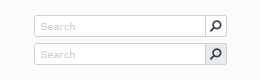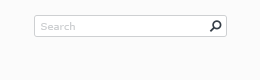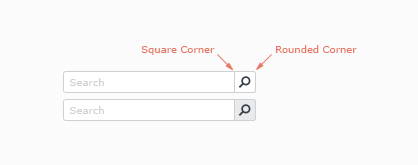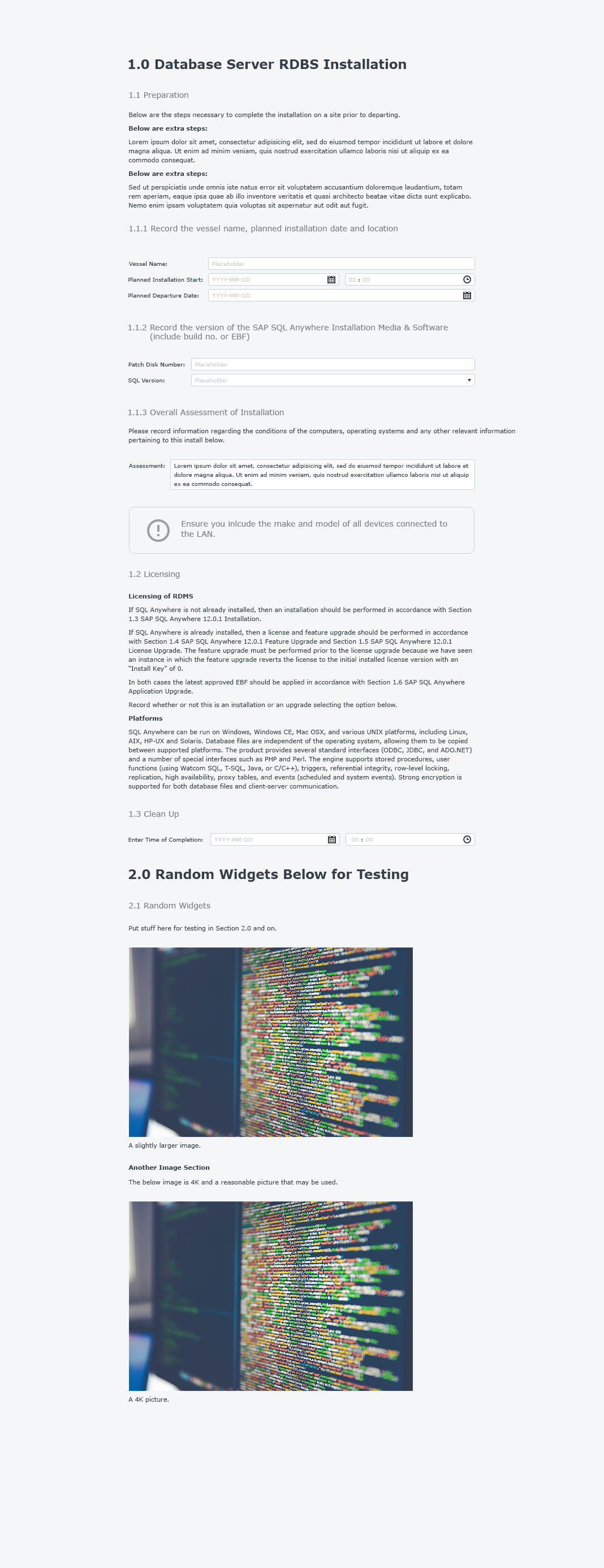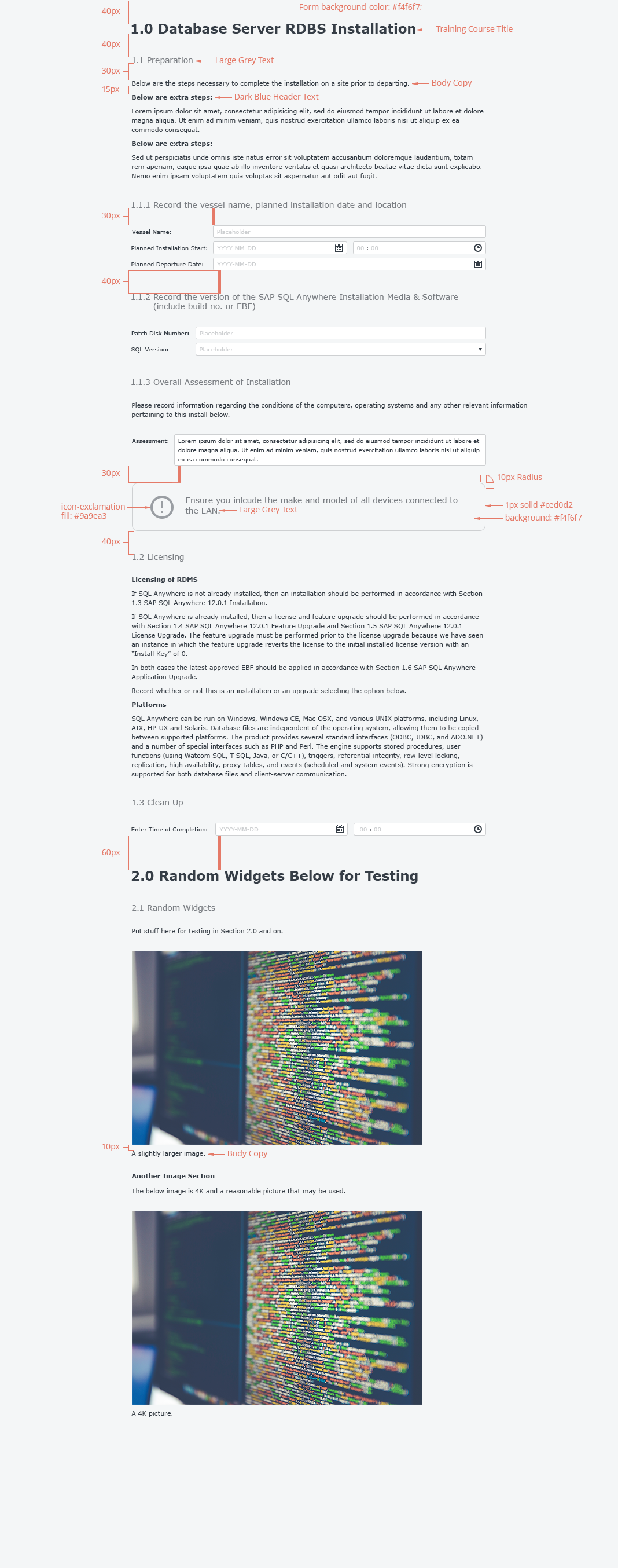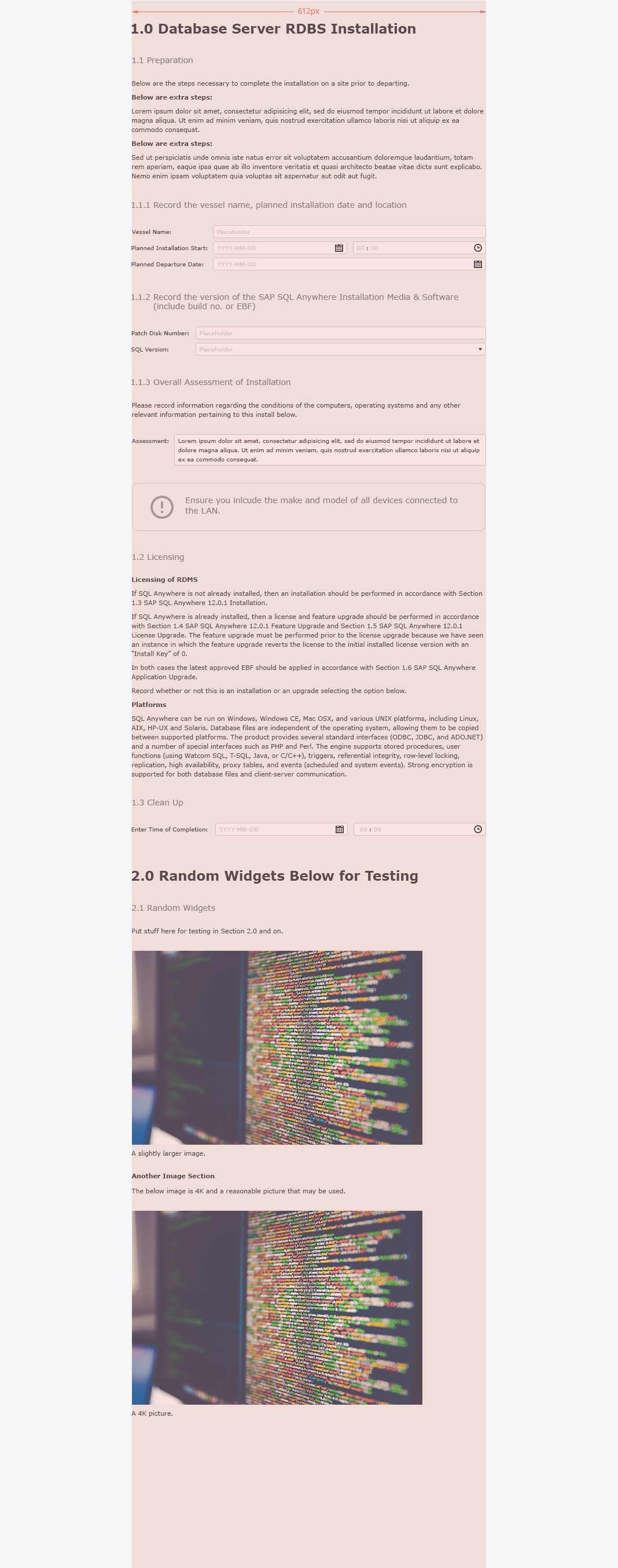General Rules for UI elements
Disclaimer
We can not mention UI Rules or guidelines without prefacing the discussion with an important note. SAMM is a web application that draws very heavily on User Experience patterns typically used in desktop and client-side applications. Therefore, it is difficult to define concrete rules based on either platform. Keeping this important fact in mind, most of the user experience and user interface guidelines established in this documentation will be heavily influenced by the rules and guidelines set forth in the Microsoft Windows Human Interface guidelines. Which can be found here.
It is the intention of the Emprise Corporation Visual Communication Department that the Windows guidelines be used solely as reference material when designing and developing SAMM. The following documentation is a living document, and as such, should be the groundwork for discussion on design and user interaction. If a question about design arises, Emprise Corporation’s design team should be consulted:
Sergio Barrera - Art Director
Liz Roy - Senior Designer
Jo Ray Tanchiatco - Senior Designer
Alan Nadaskay - Visual Designer
Kellie Semmelrock - Visual Designer
The CSS used in this document should not be considered production ready code. It is being used merely as a way to get the general idea of the styles across and as such should be used only as a reference for development purposes.
Please contact Troy Hawley or Mike Botsko for any questions regarding the usage of CSS from this document in the application.
Layout
The layout of the SAMM application is an important aspect of defining the standards for the user interface. Layout is based on spacing, sizes, and user interface element positioning. All of these aspects follow a standard that adheres to both common web application industry standards and a set of standards agreed upon by Emprise Corporation and its product owners.
Spacing - All of the spacing in the SAMM application is based on an even 2px standard unit of measurement. This is especially important when dealing with spacing between and around elements of the user interface. Where ever possible, there should be 20px of padding as margins around more macro elements of the SAMM UI, such as modal windows or navigation panels. Also the visual pacing of the application is based on increments of 2px. It should be noted that, as with any rule, there is no way that it can cover every possible scenario. The design, in every way possible will adhere to this rule, but there will be times that the rule will need to be broken in order to facilitate good design. These scenarios will need to be discussed with Product Owners and the Visual Communication Department before being implemented.
Positioning - When it comes to positioning, the SAMM user interface follows a somewhat standard format for web applications and adheres to many of the Microsoft Windows design standards as well.
Button Positioning - Following that general mentality when positioning buttons, especially in modal windows, the button with the negative connotation should be positioned in the terminal position for the element. In the case of modal windows or forms it would be the lower right hand corner in a footer. The button that contains the action considered most important for the particular window should use theAccented Button styles and should be positioned immediately adjacent to the terminal position, unless otherwise specified.
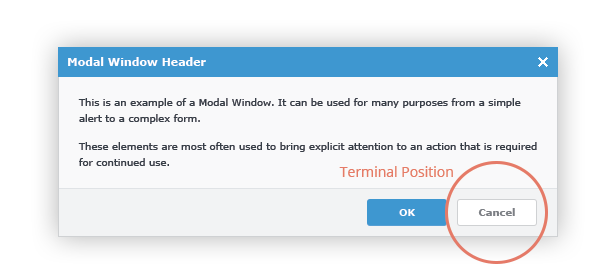
The Cursor
The cursor, in SAMM, will use the rules set forth in the Microsoft Window Human Interface Guidelines as a base and add to the rules where it is needed. Those rules can be found here.The vast majority of interface elements will display the "Normal Selector" (arrow). However, there will be a select few locations where the "Link Selector" (finger) will need to be used. An example of one of these locations is the "View all..." link in the footer of the main module grid. If other cursor types are be needed, they will be defined in the guidelines for the indiviual UI element.
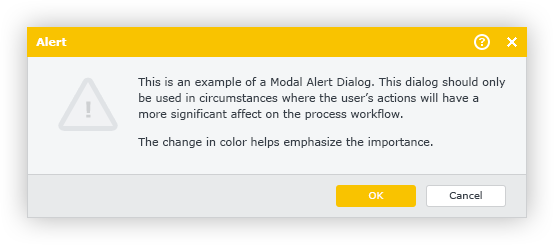
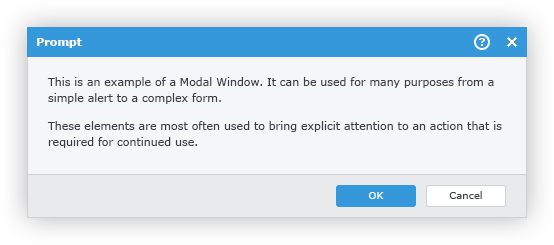
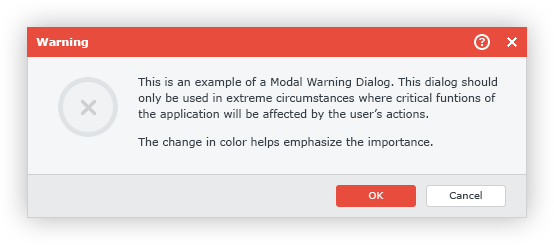
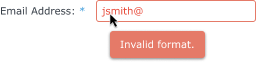

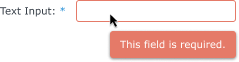
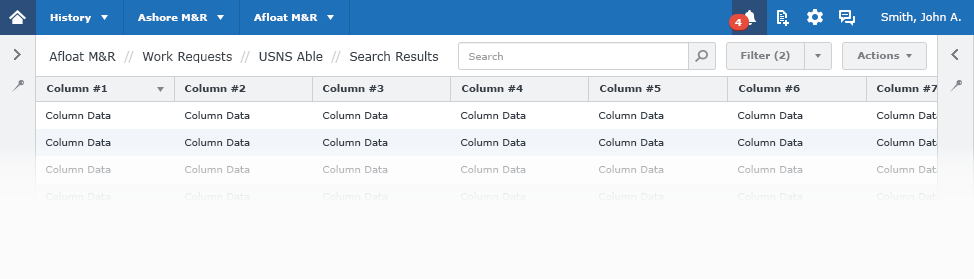

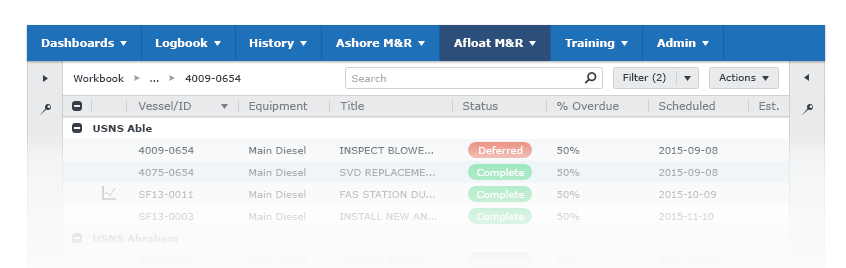

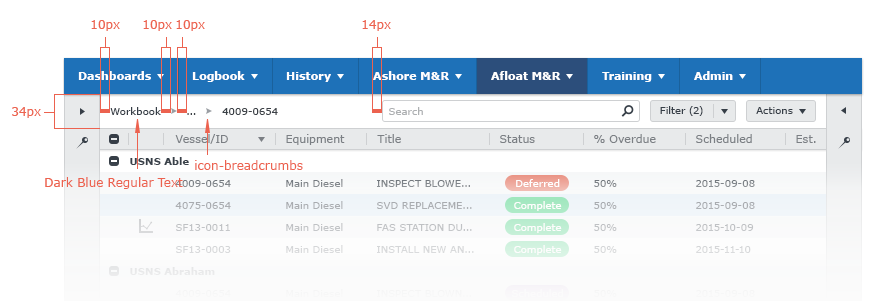
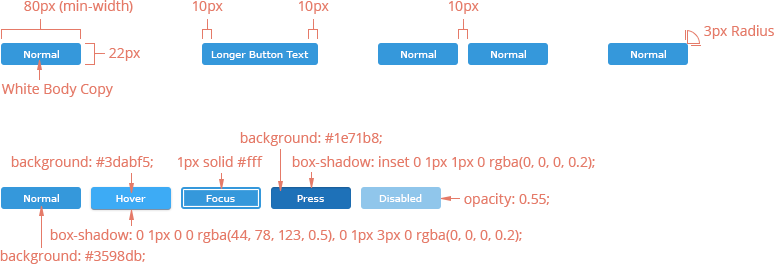





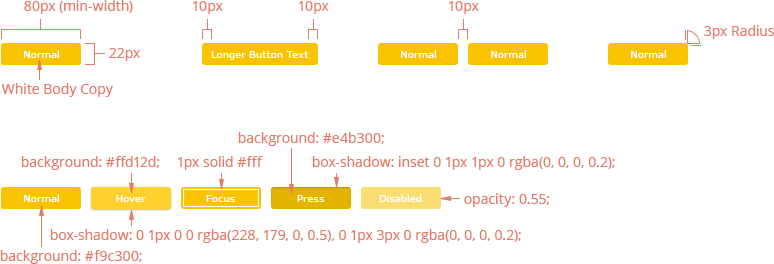











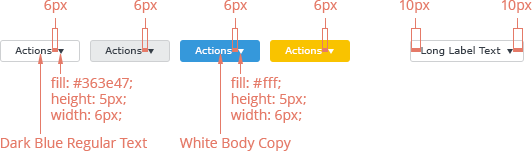
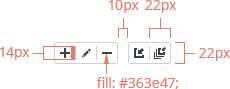














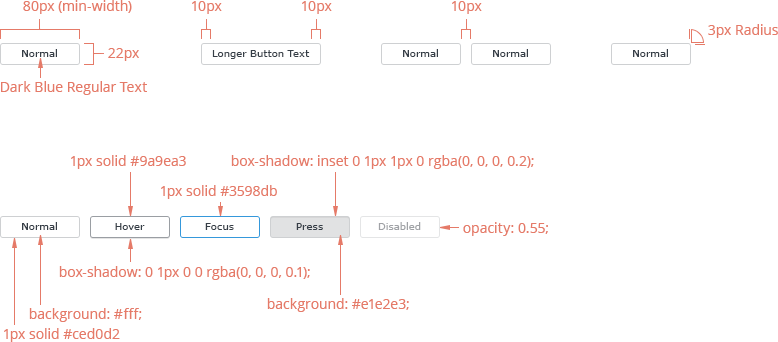





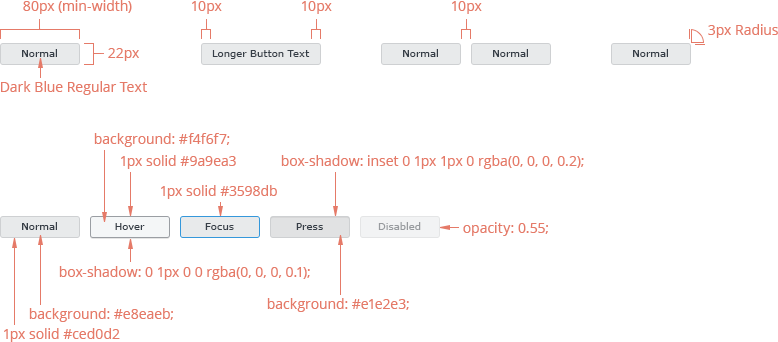





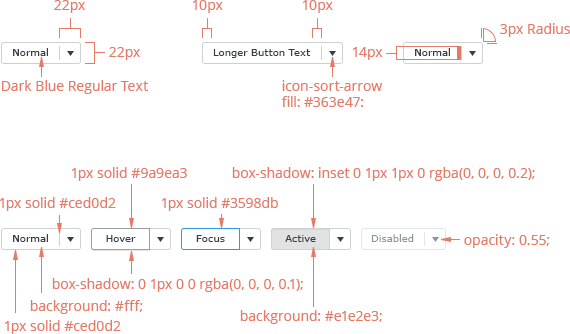





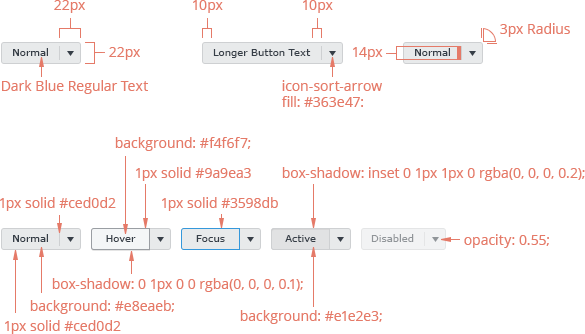





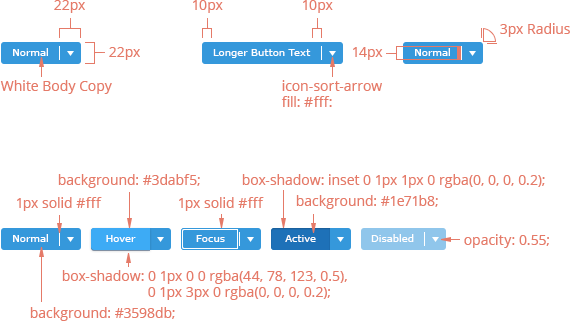





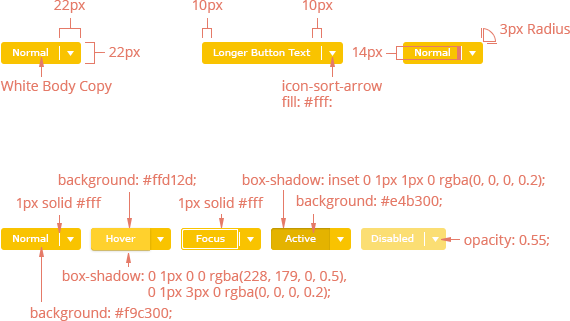














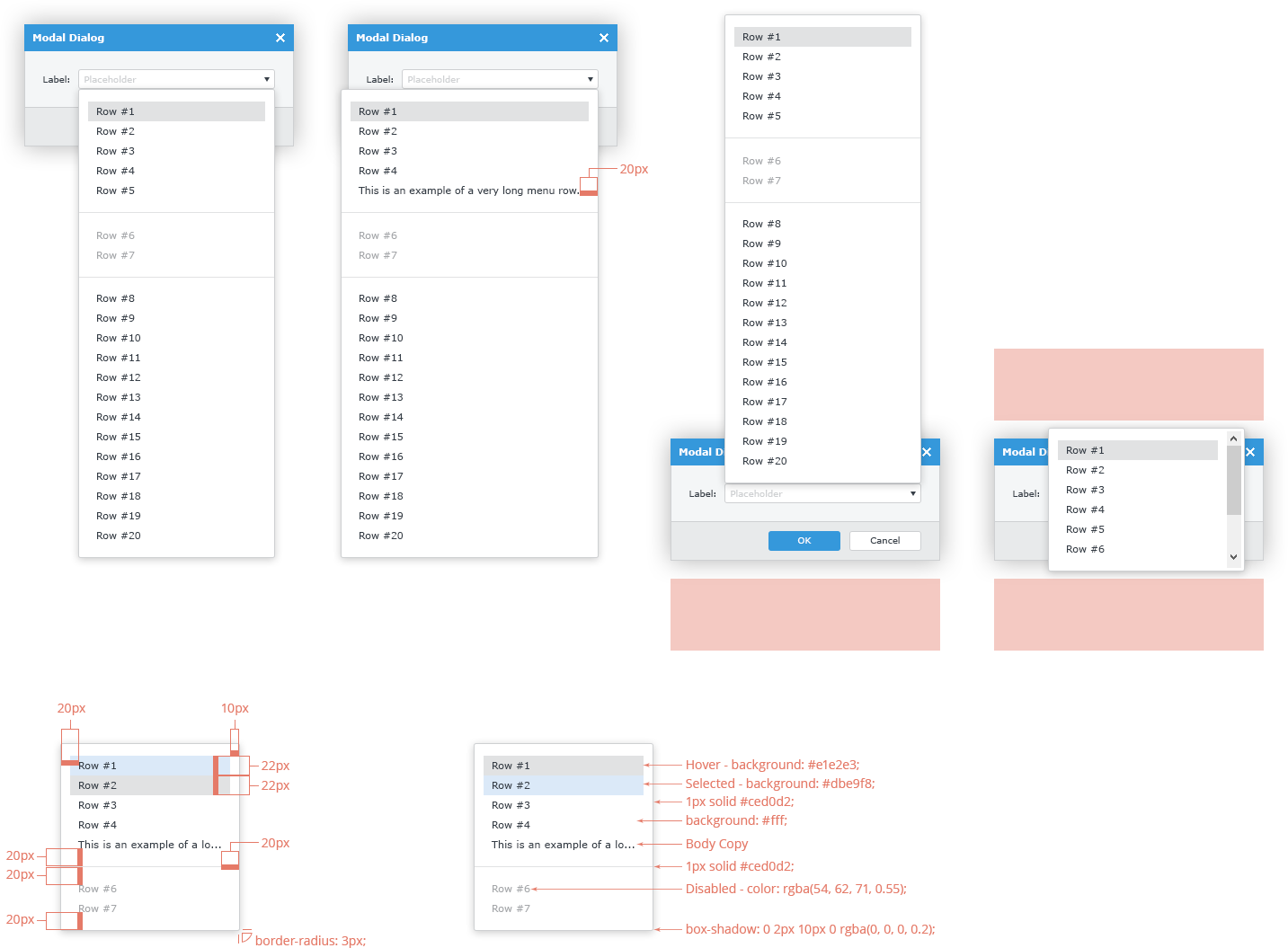




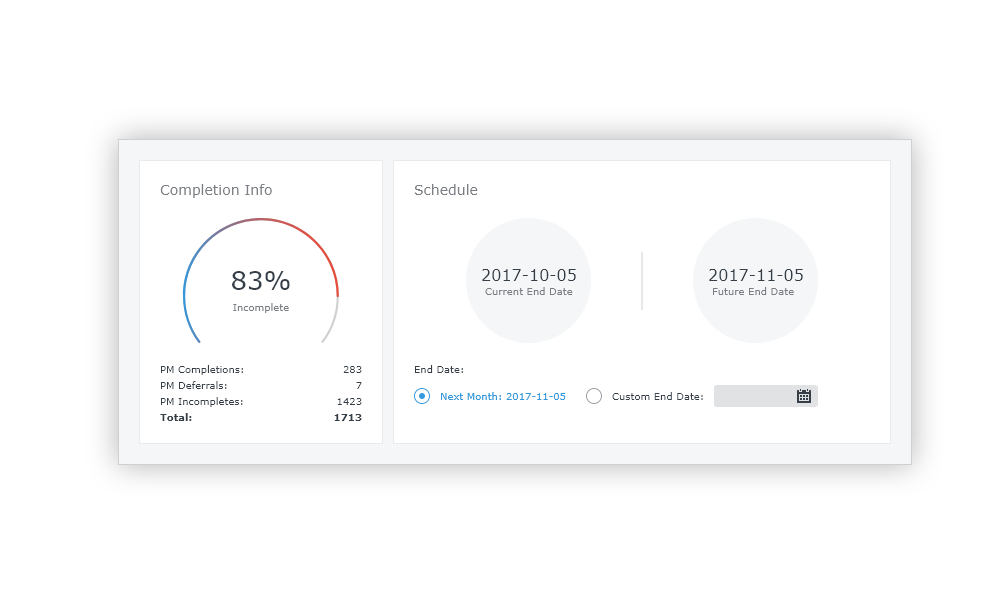
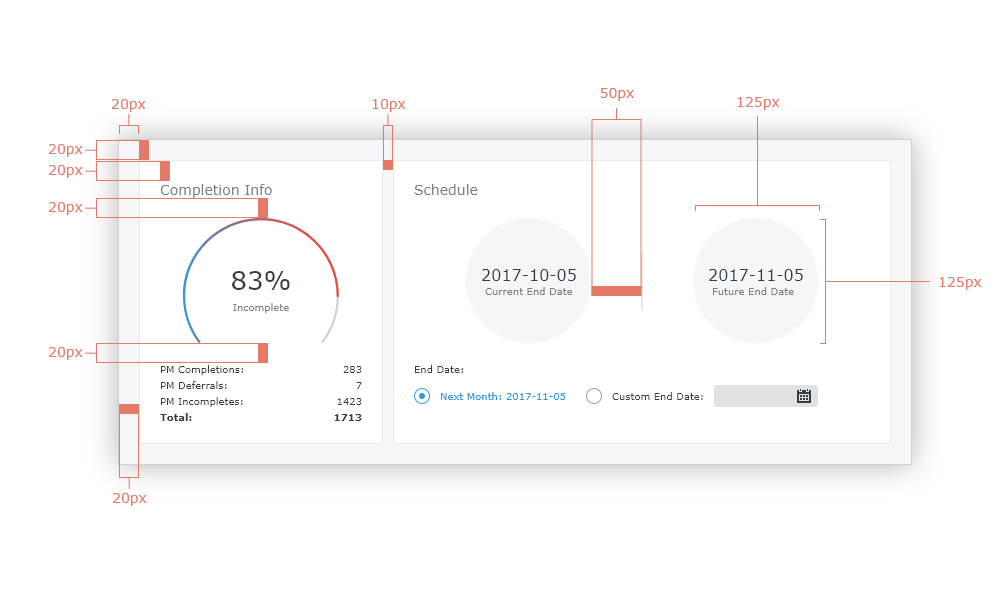
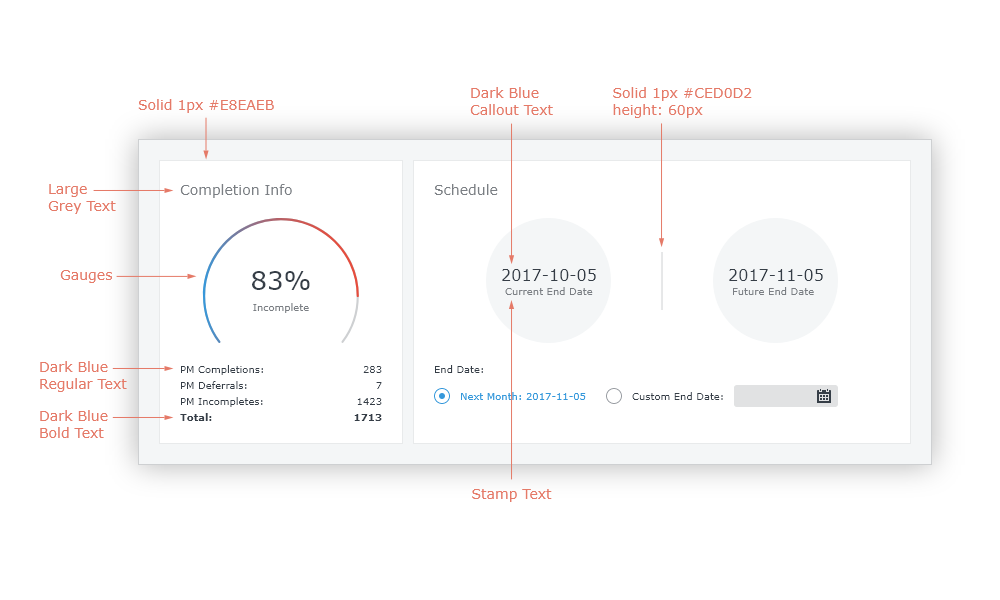
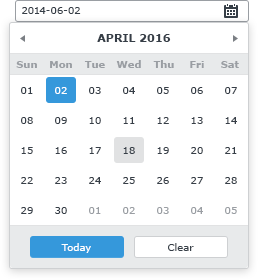
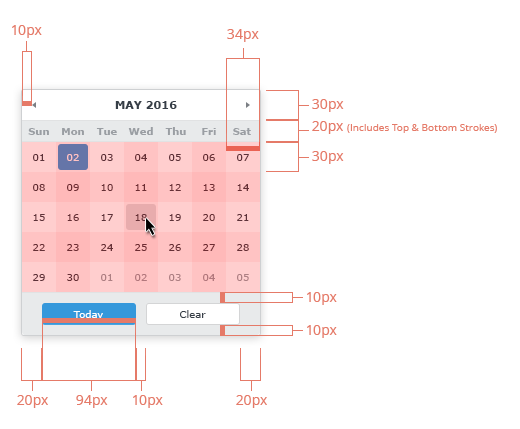
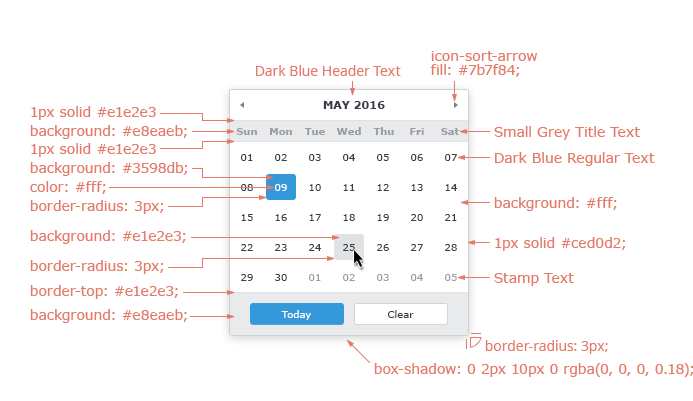
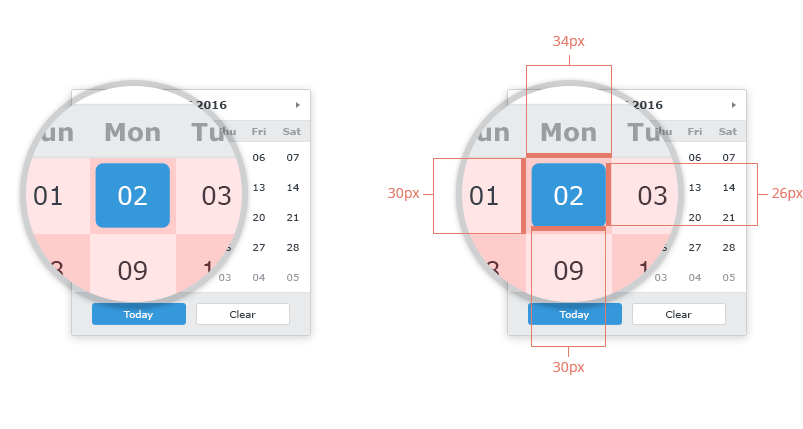
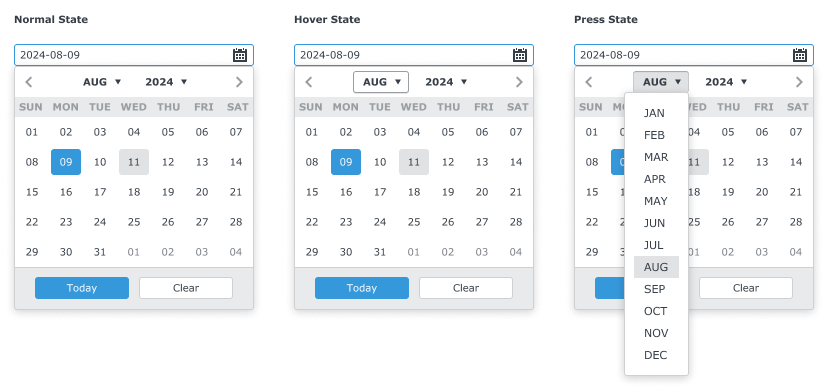
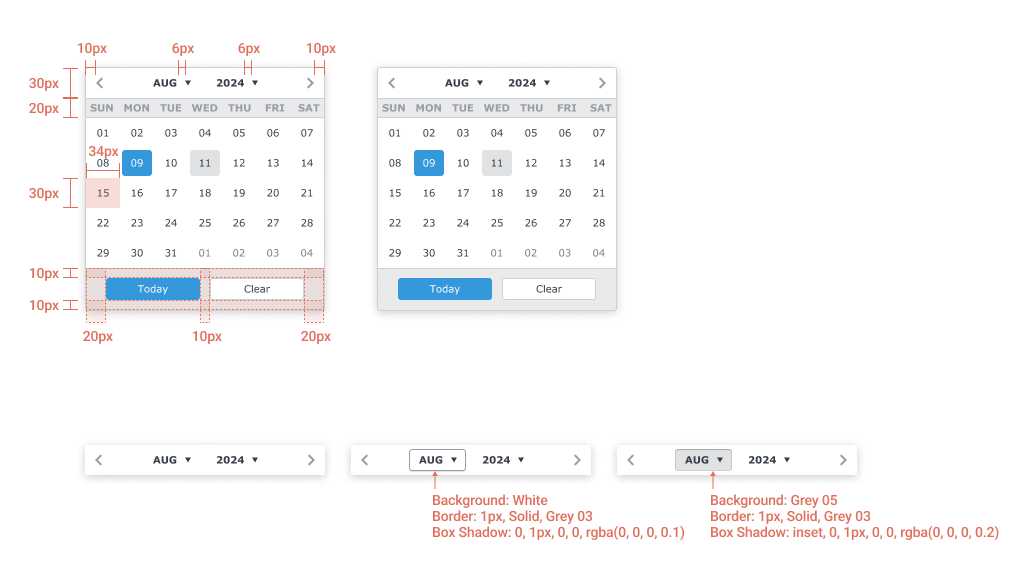
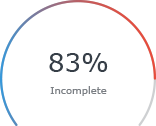
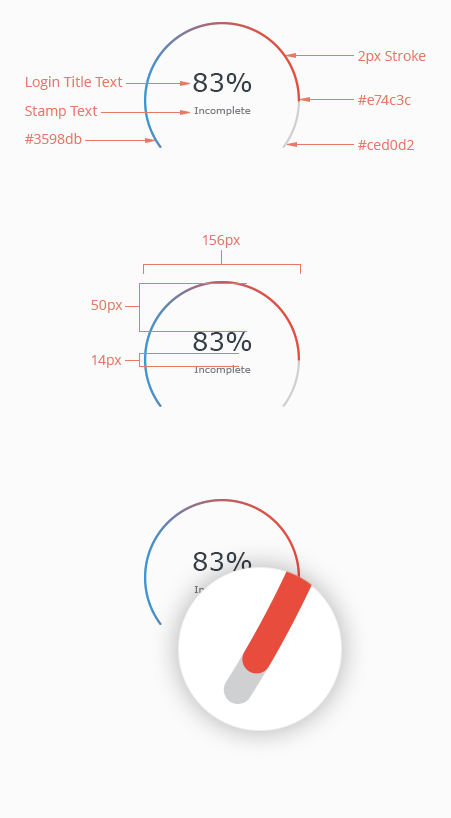
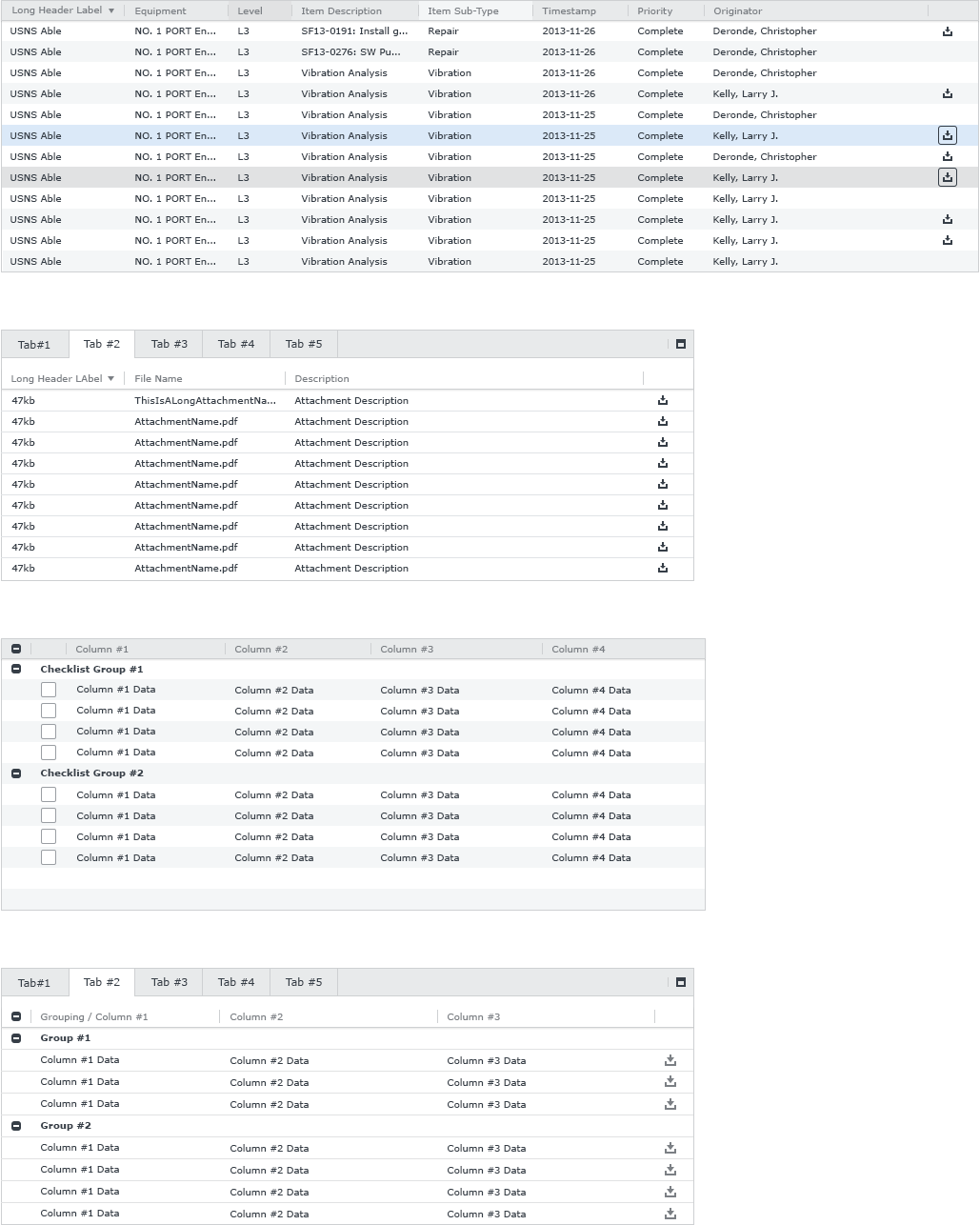
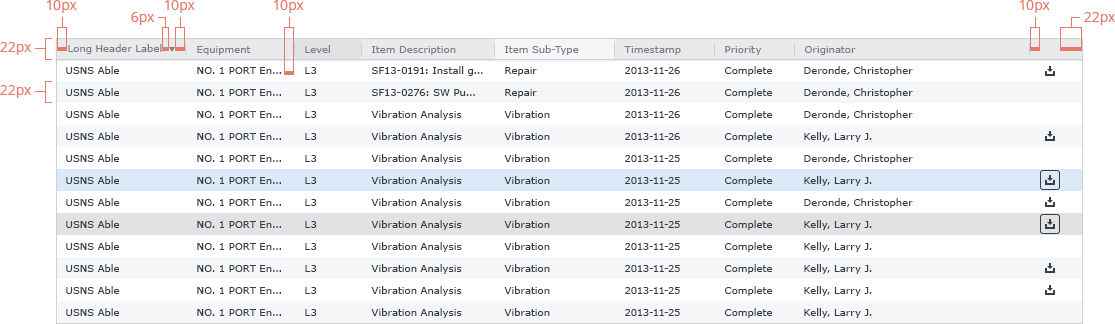
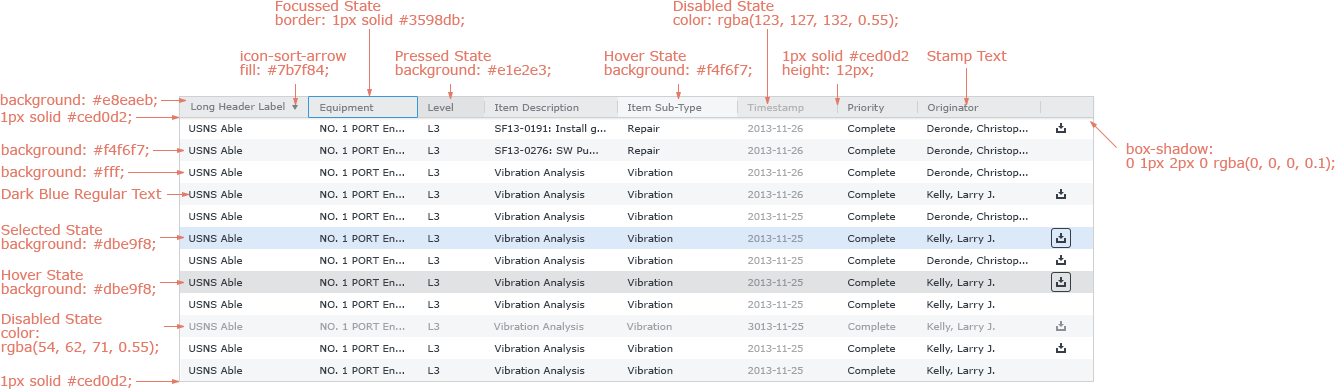





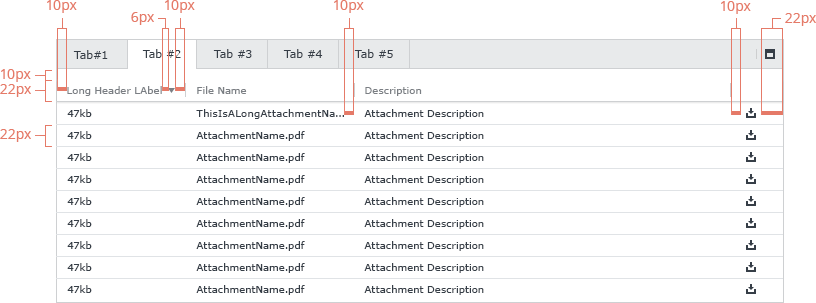
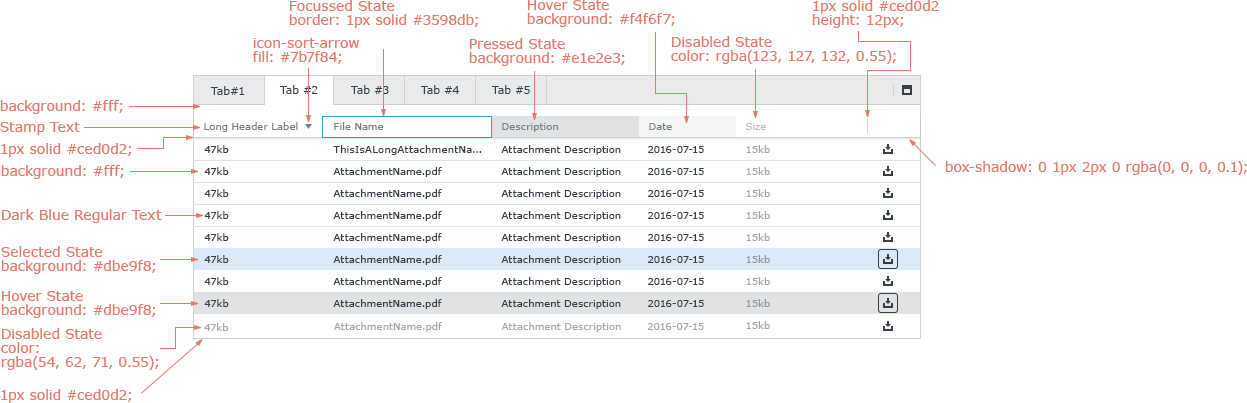





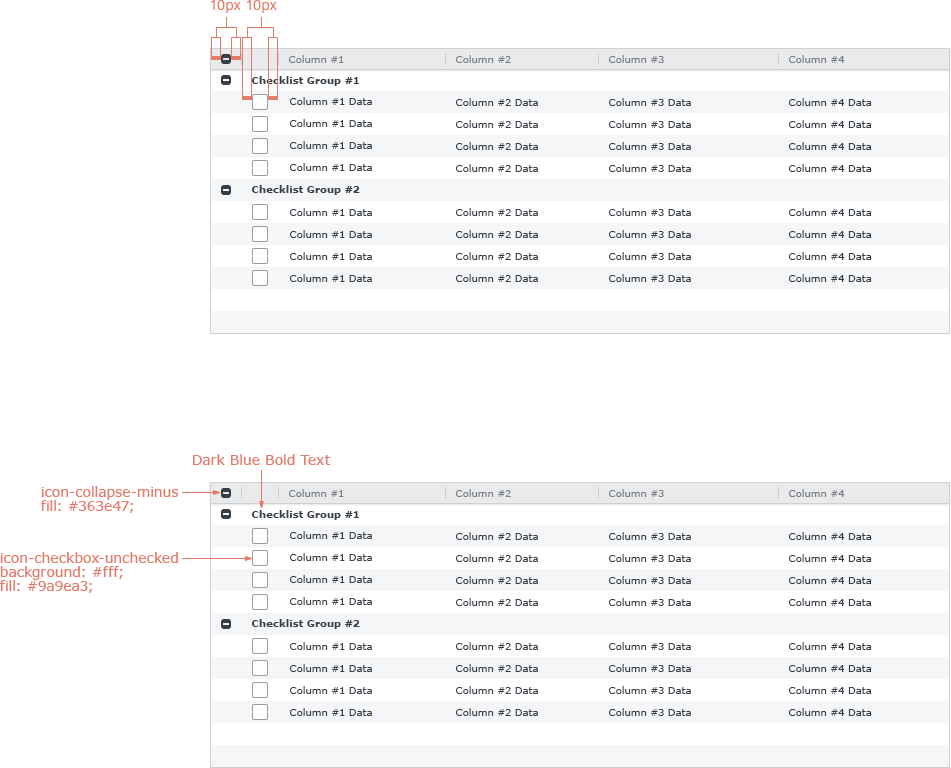
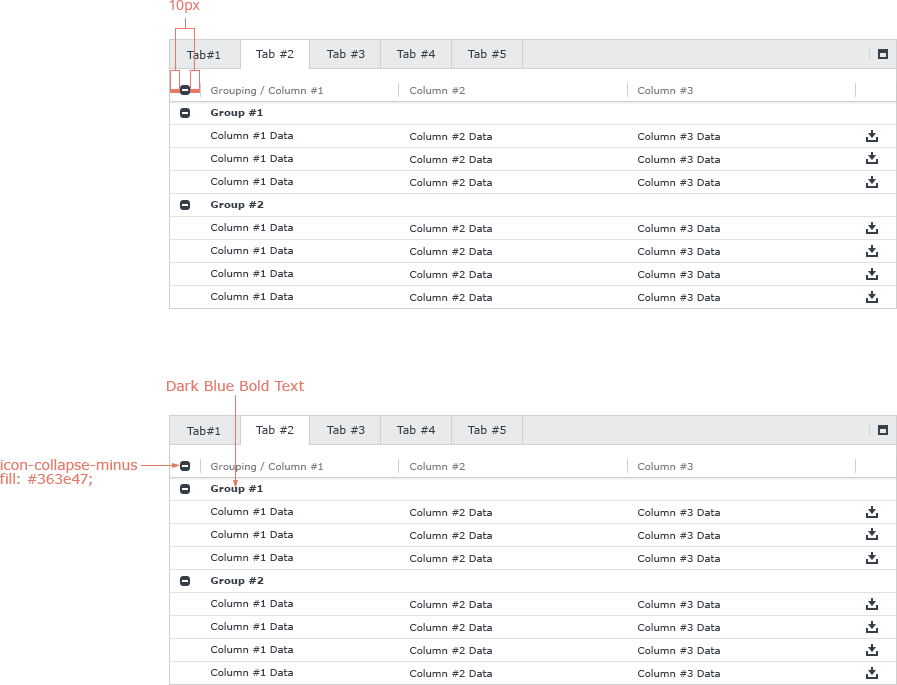

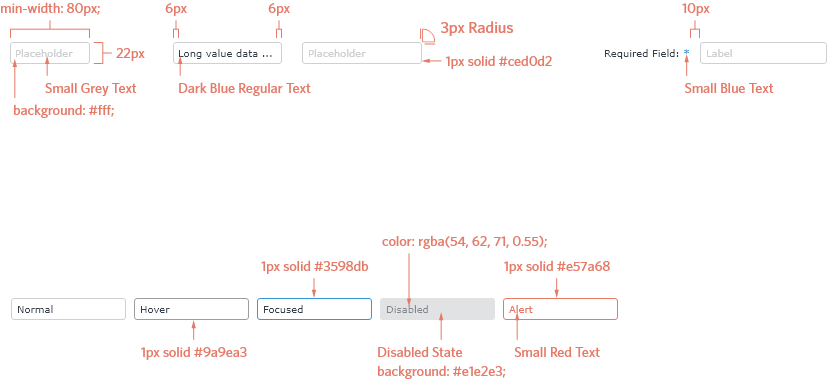





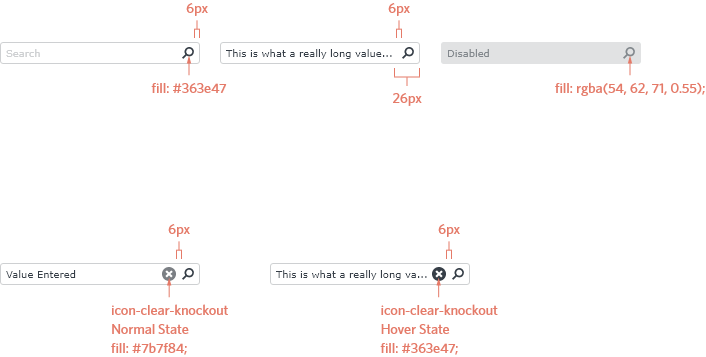

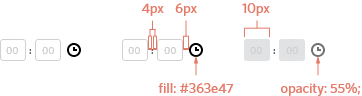

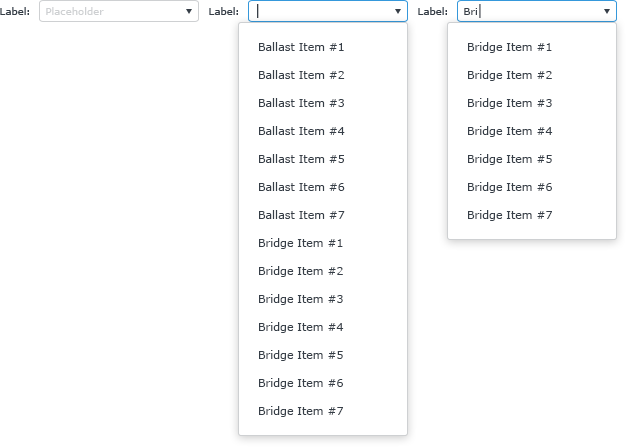

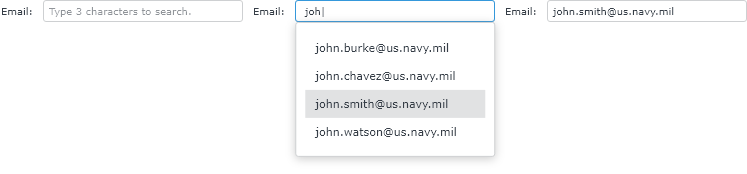
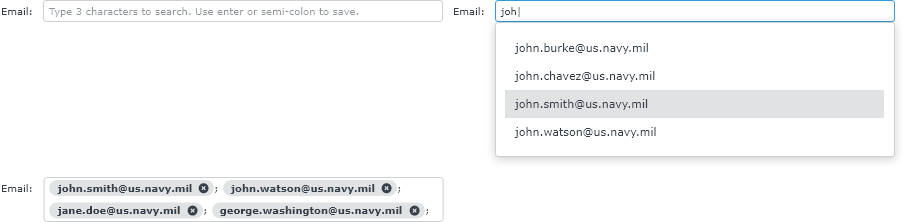
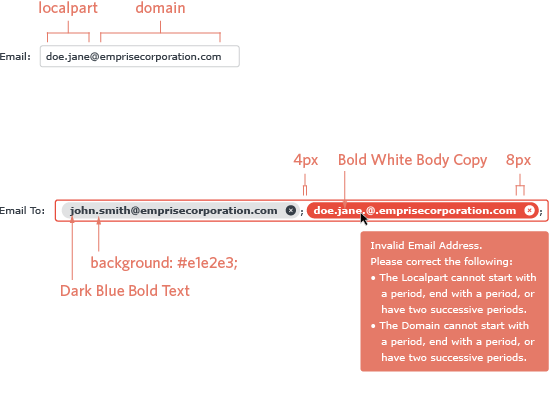
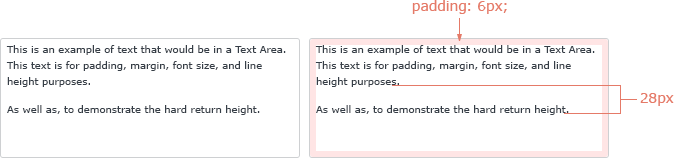

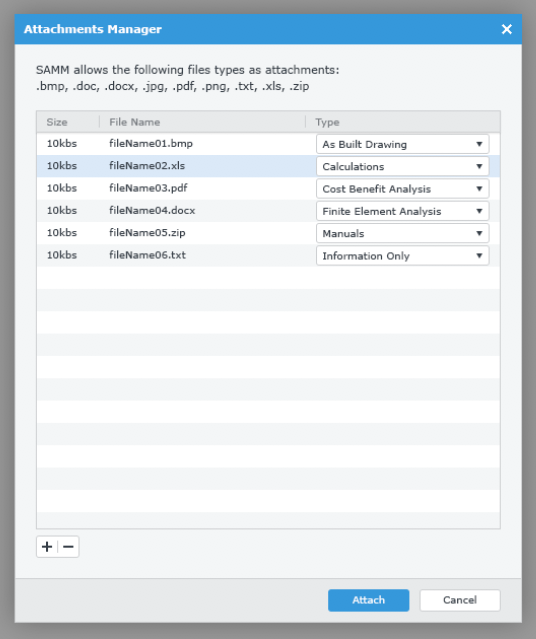
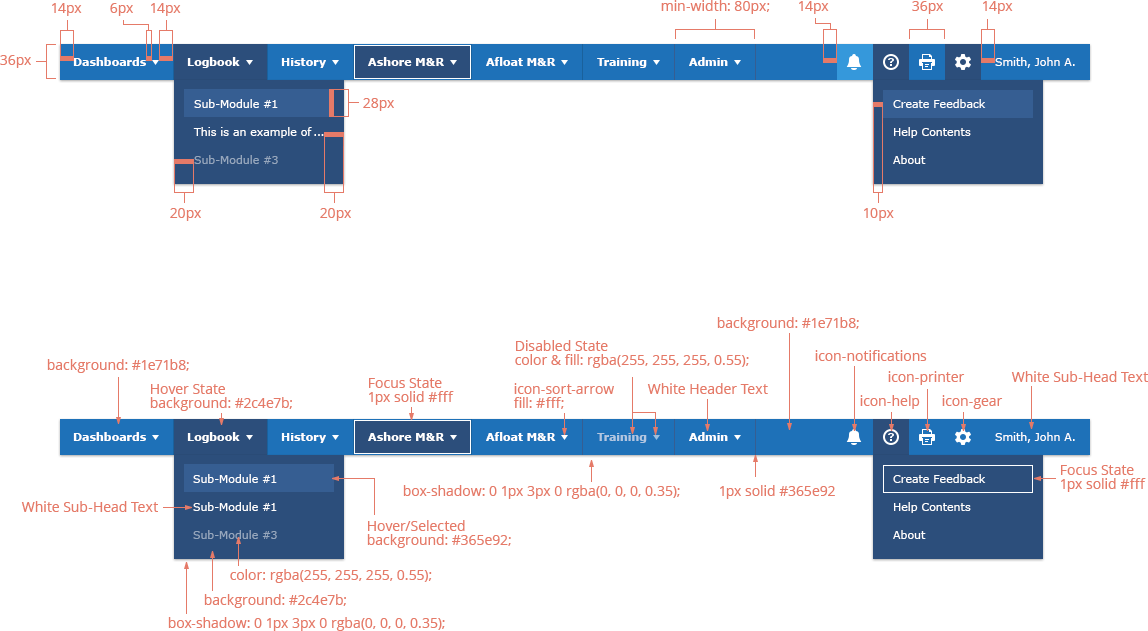
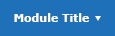
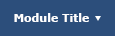
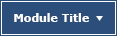
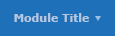
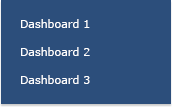
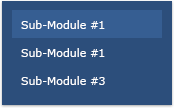
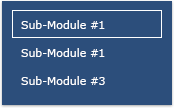
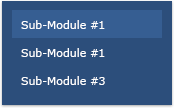
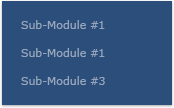
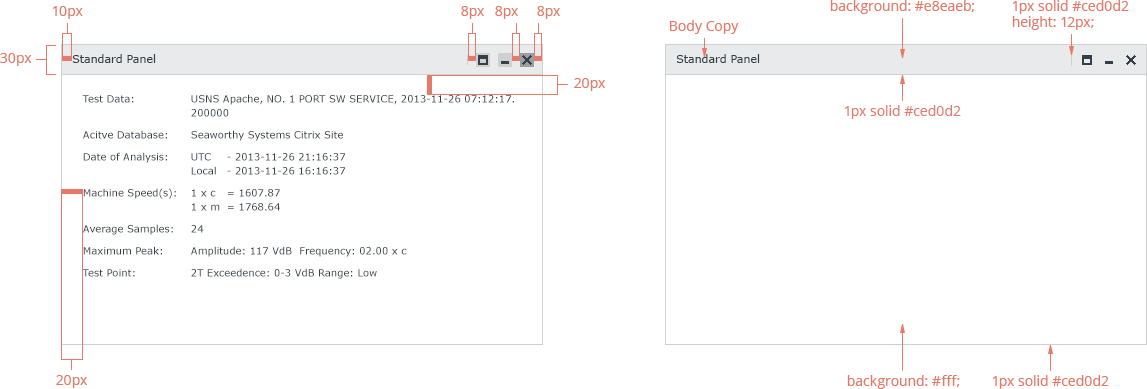
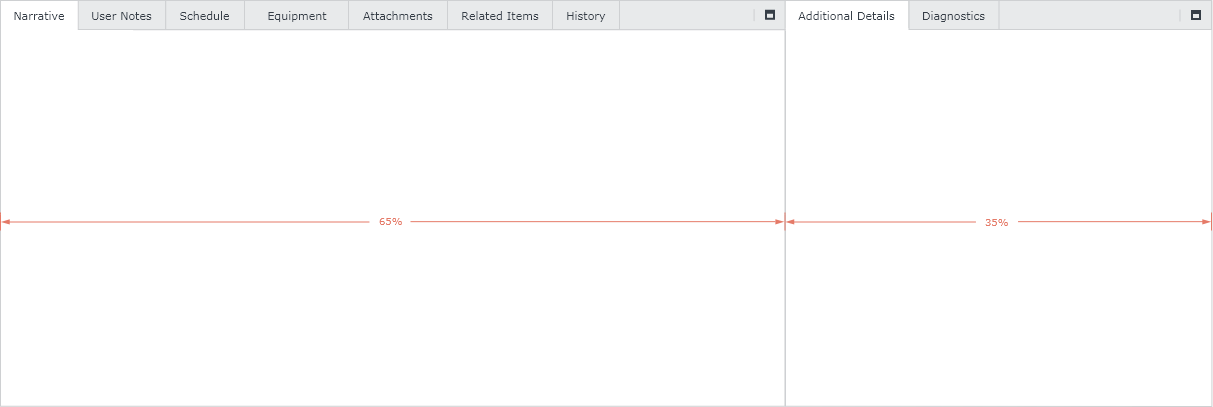



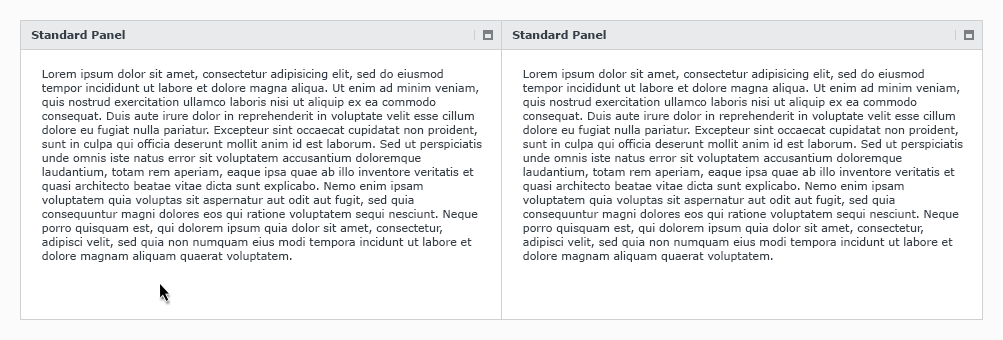

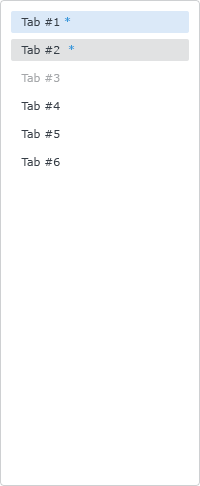
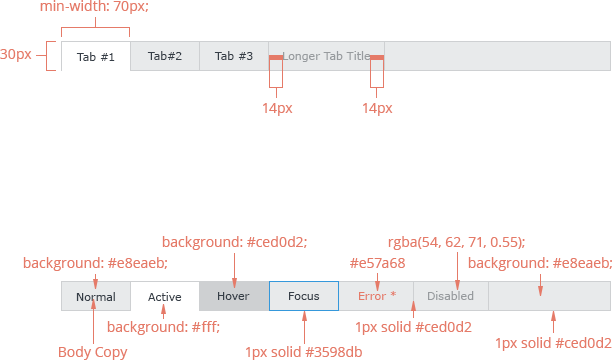






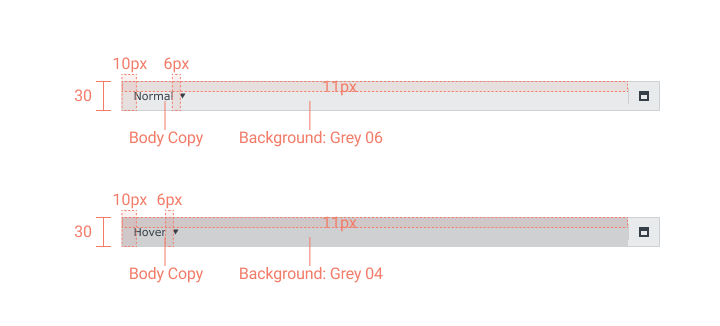

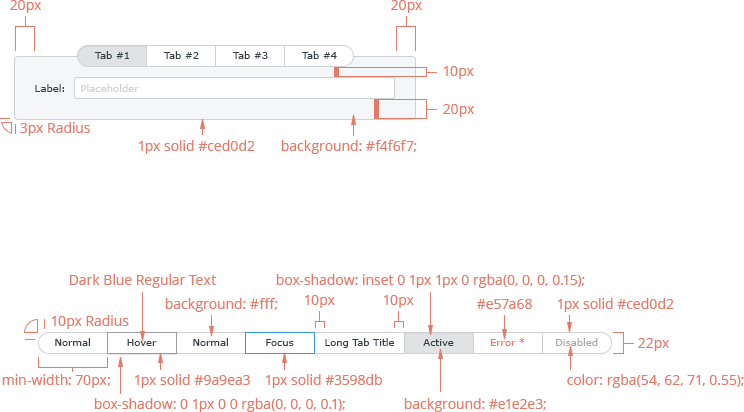






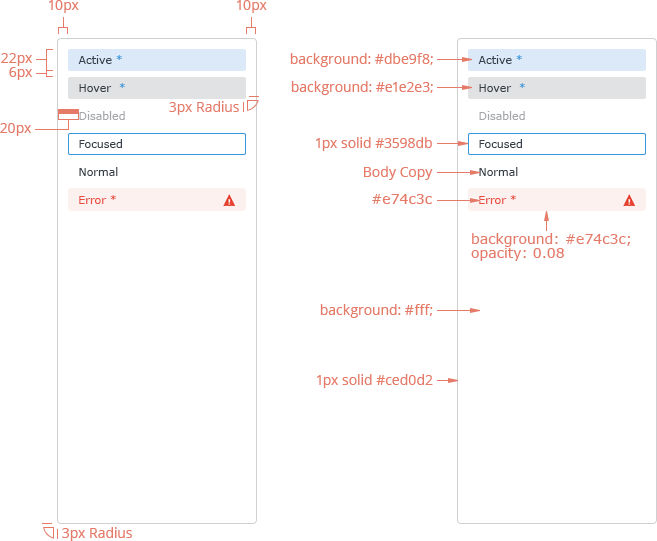








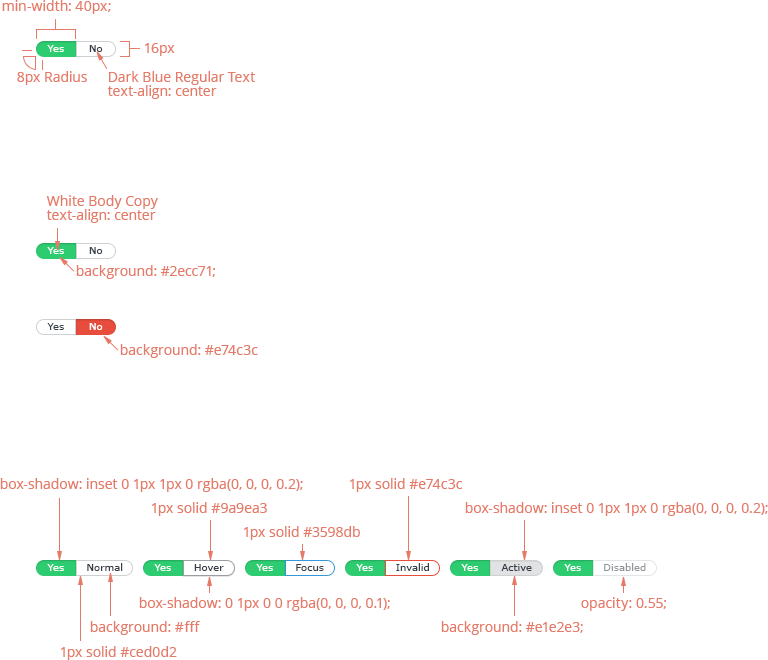









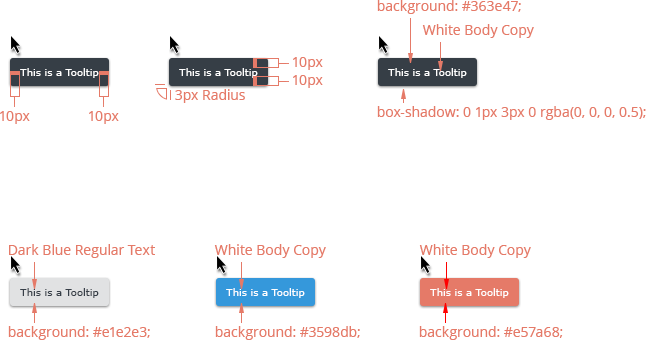
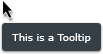
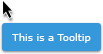
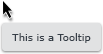
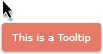
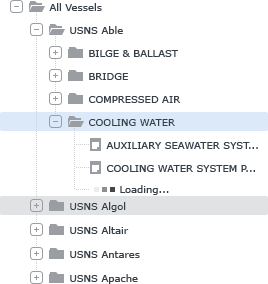
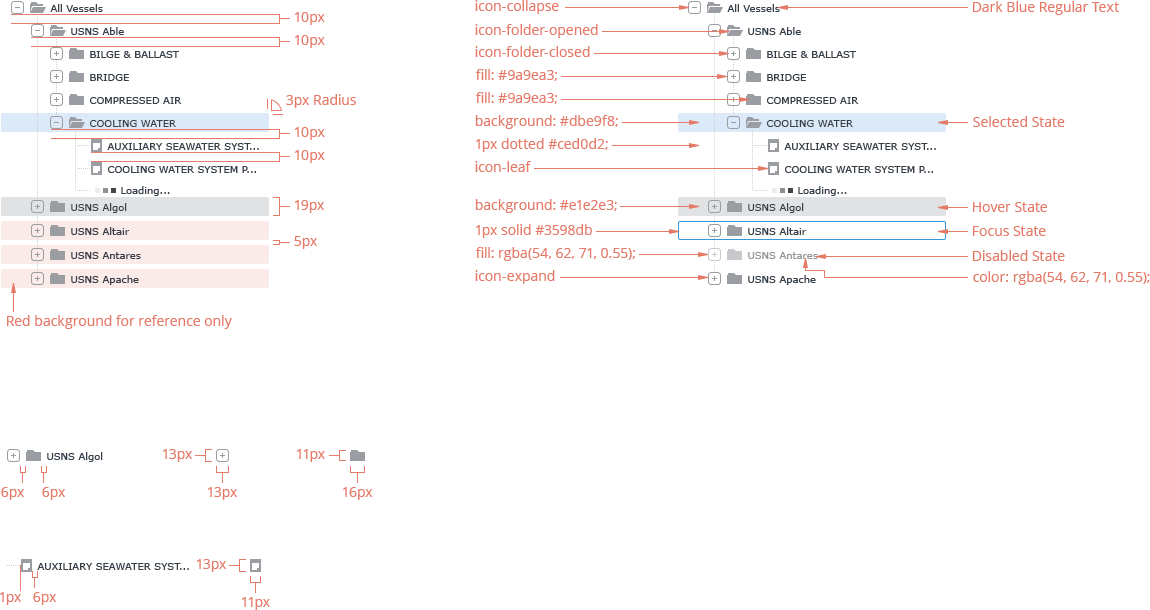





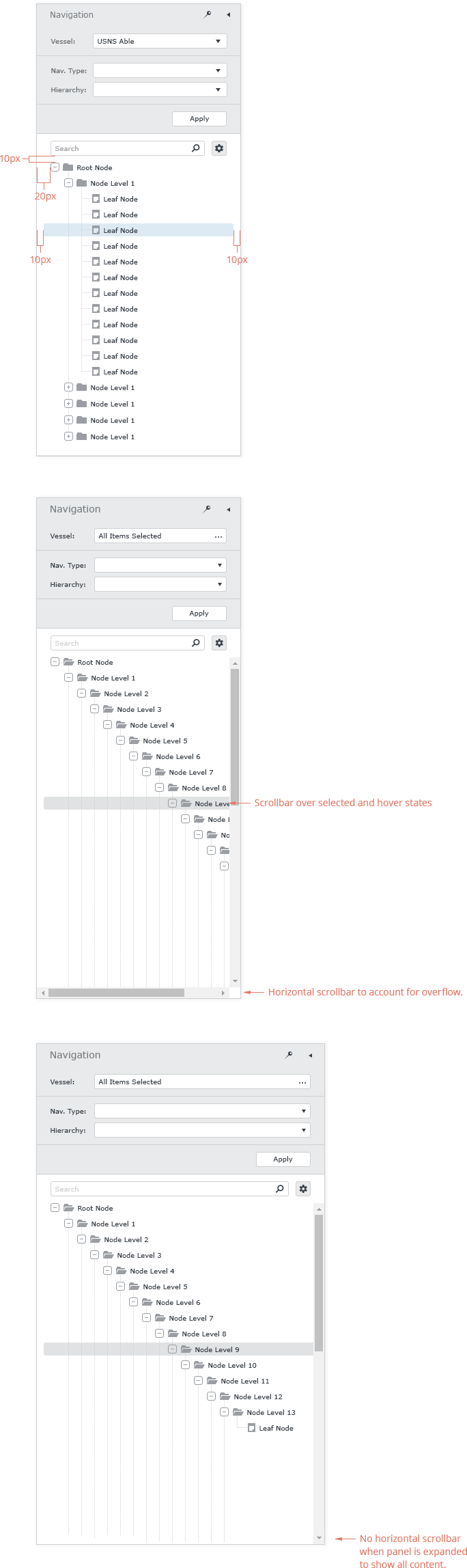
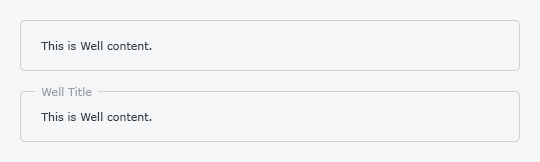
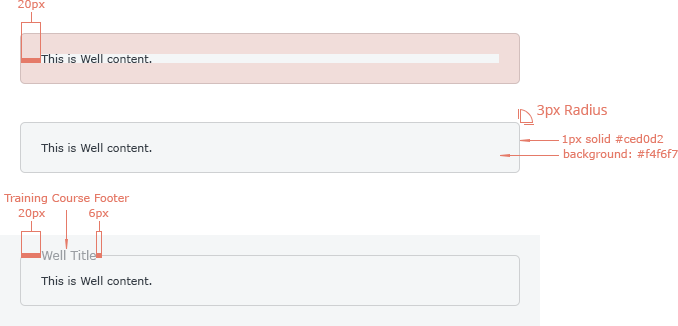
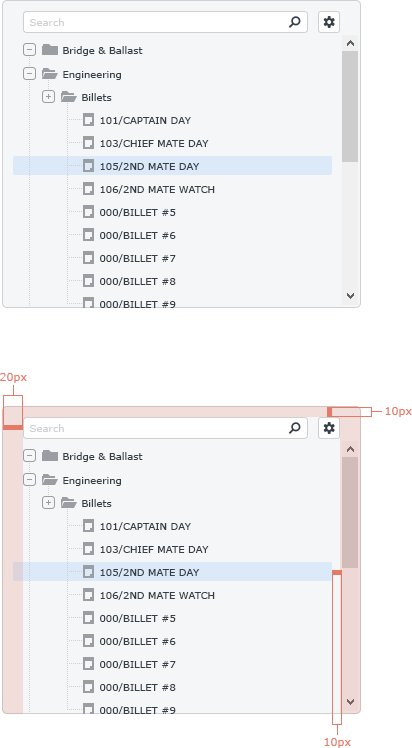
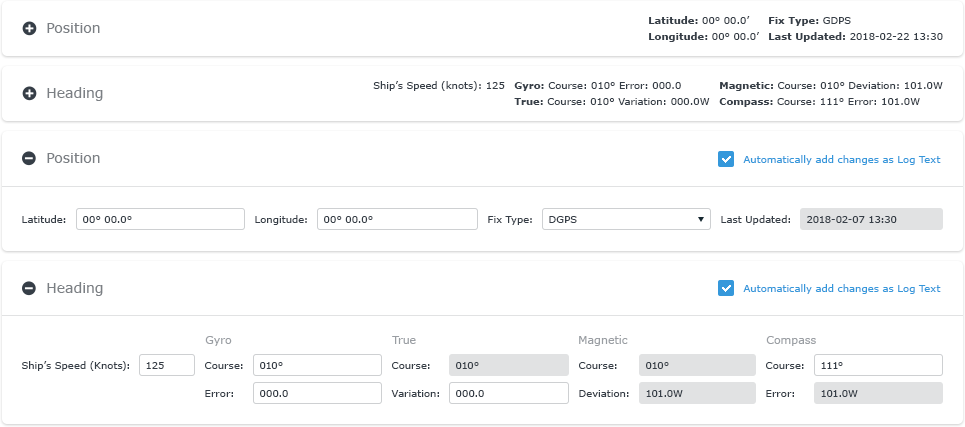
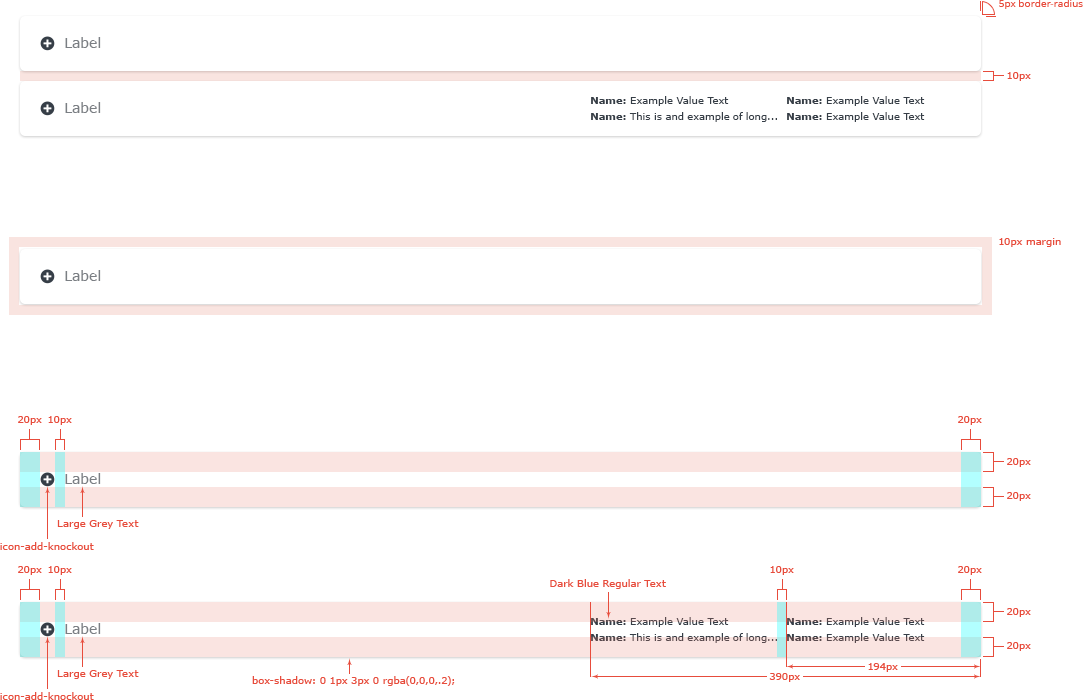
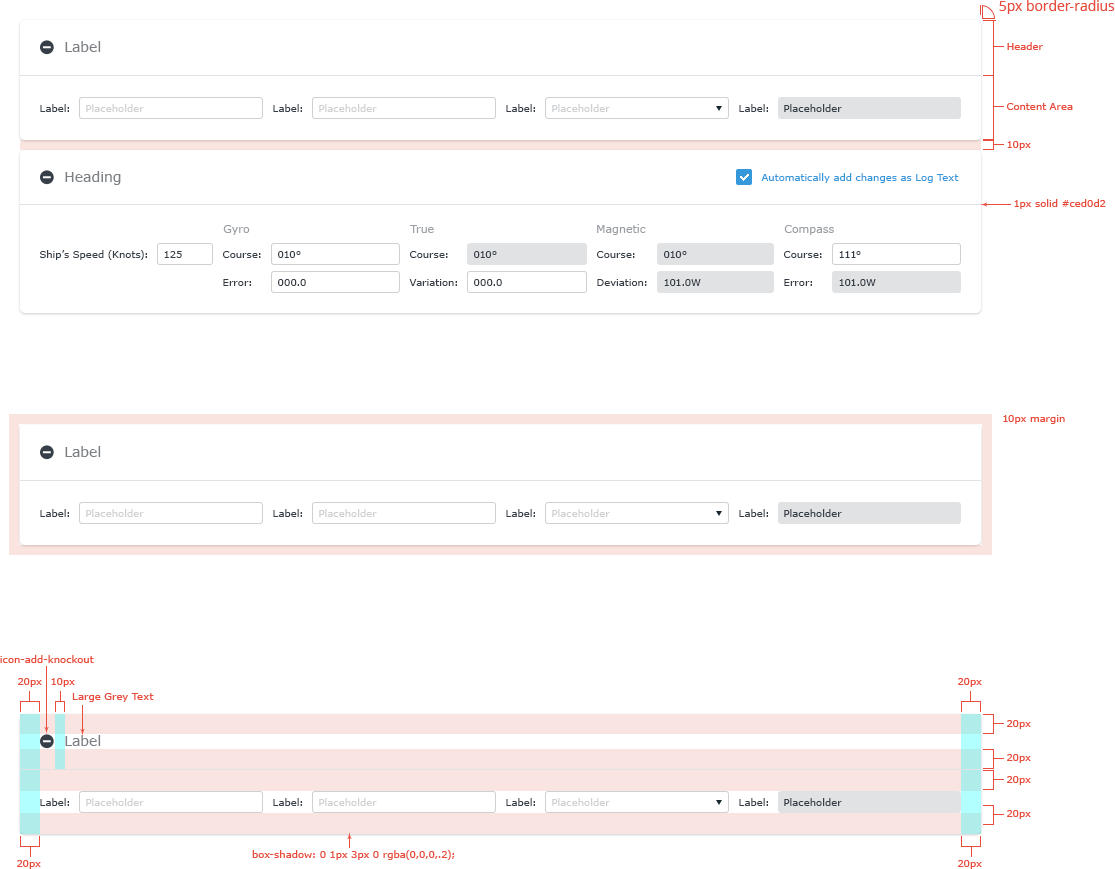
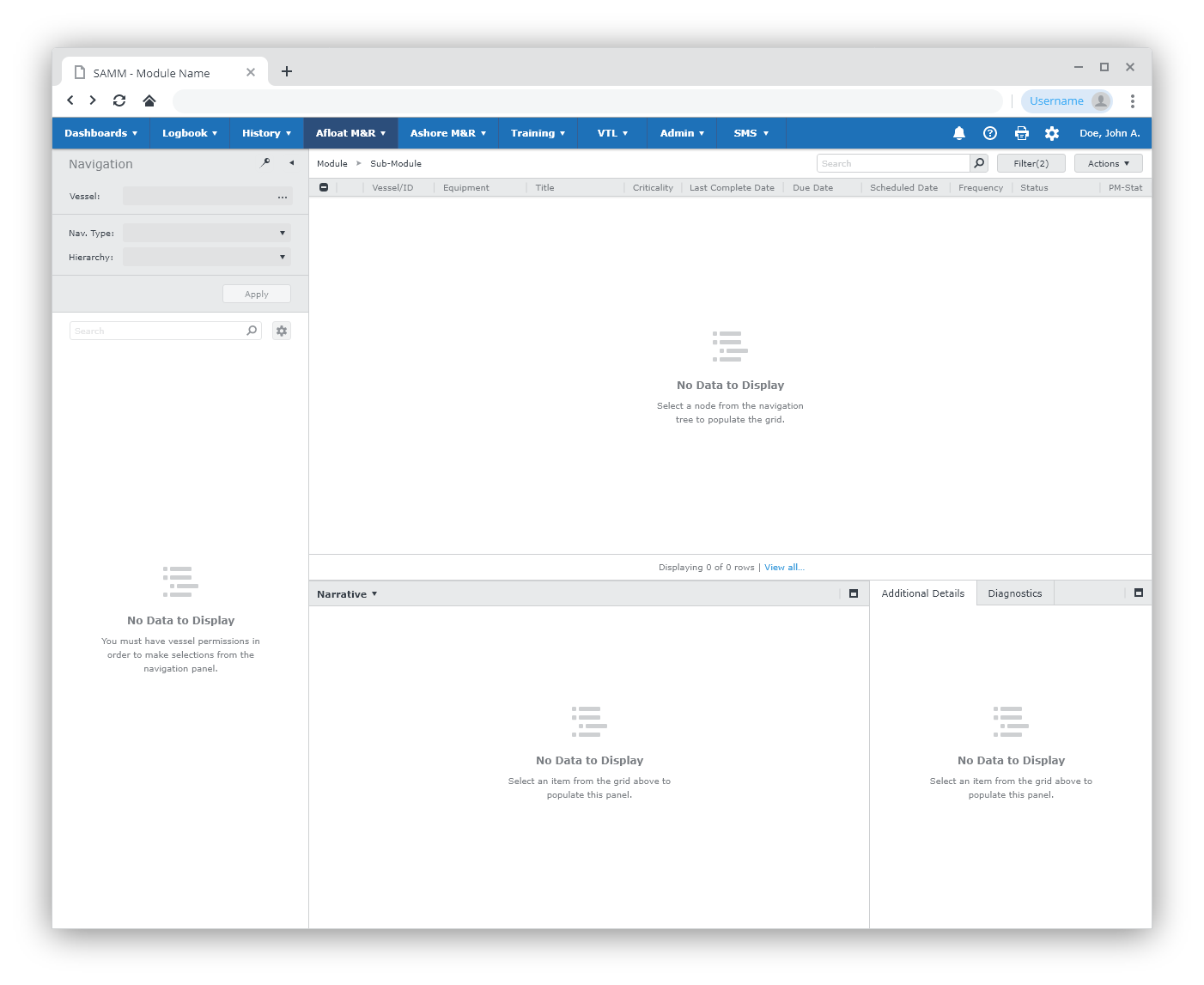
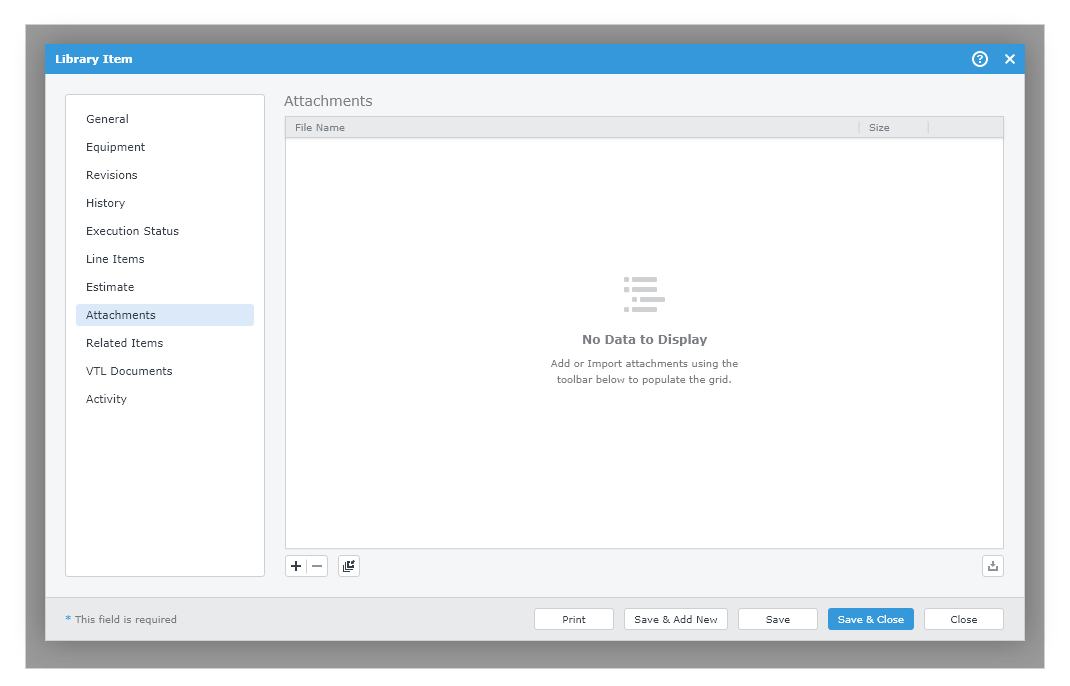
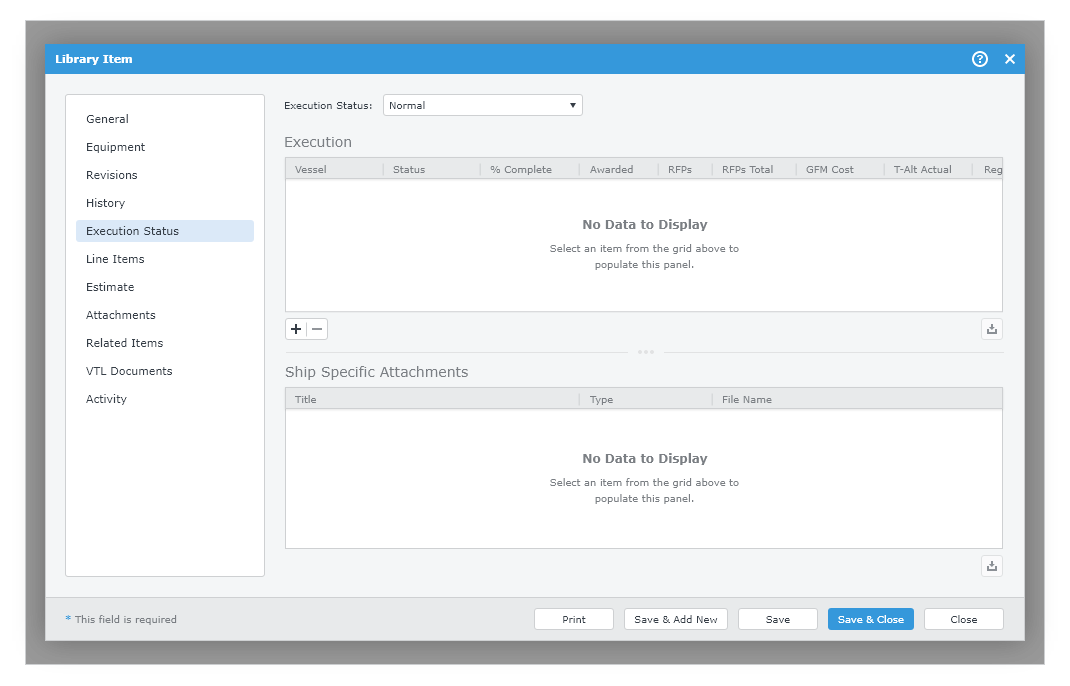
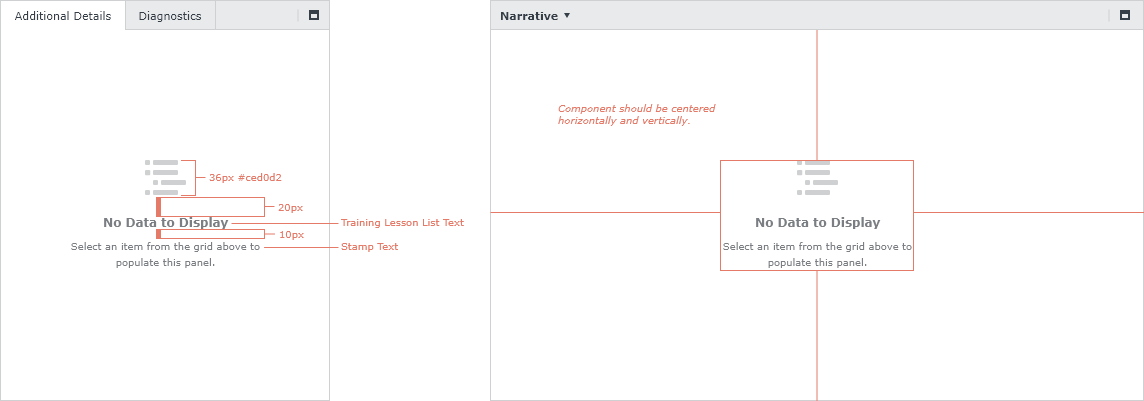
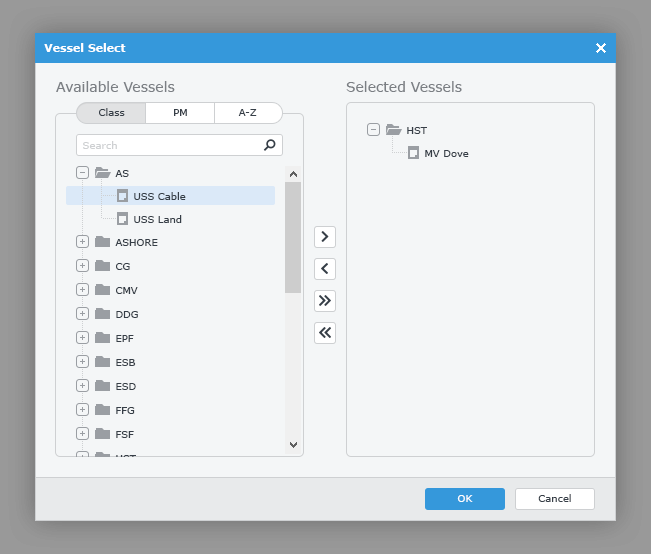
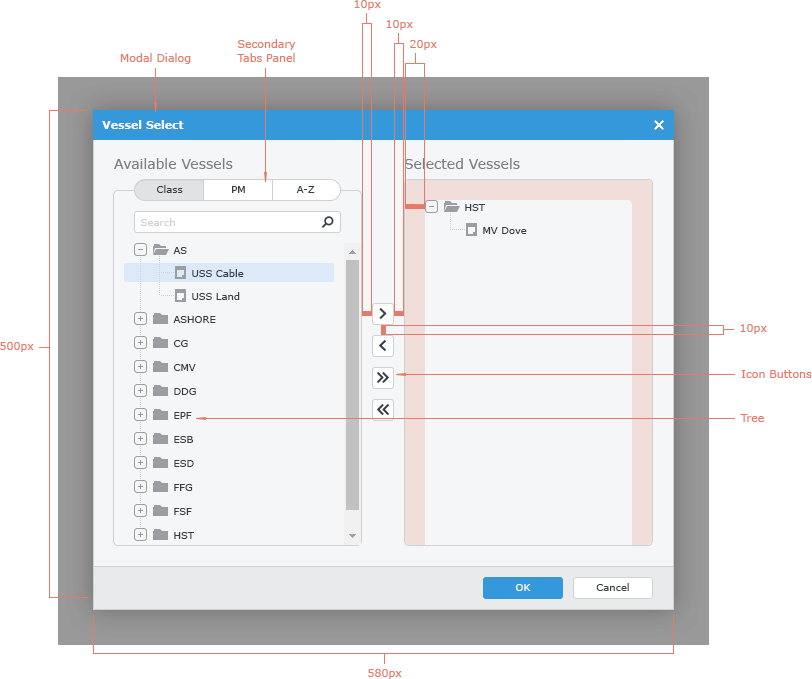
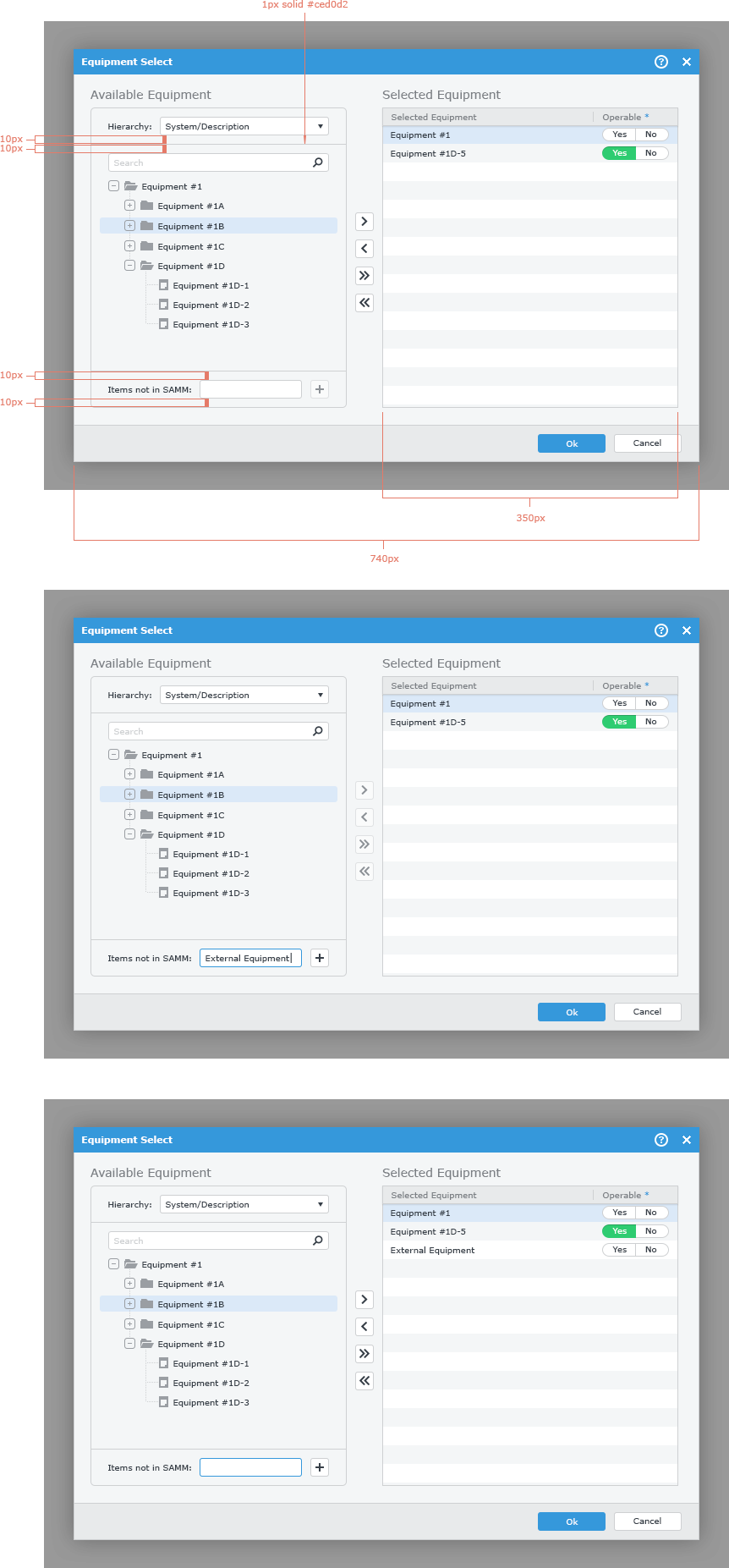
-Activity_Stream.svg)